- Incorta Community
- Knowledge
- Administration Knowledgebase
- Installing IncortaMetadata Analytics for versions ...
- Subscribe to RSS Feed
- Mark as New
- Mark as Read
- Bookmark
- Subscribe
- Printer Friendly Page
- Report Inappropriate Content
- Article History
- Subscribe to RSS Feed
- Mark as New
- Mark as Read
- Bookmark
- Subscribe
- Printer Friendly Page
- Report Inappropriate Content
03-17-2022 08:51 AM - edited 02-17-2023 10:21 AM
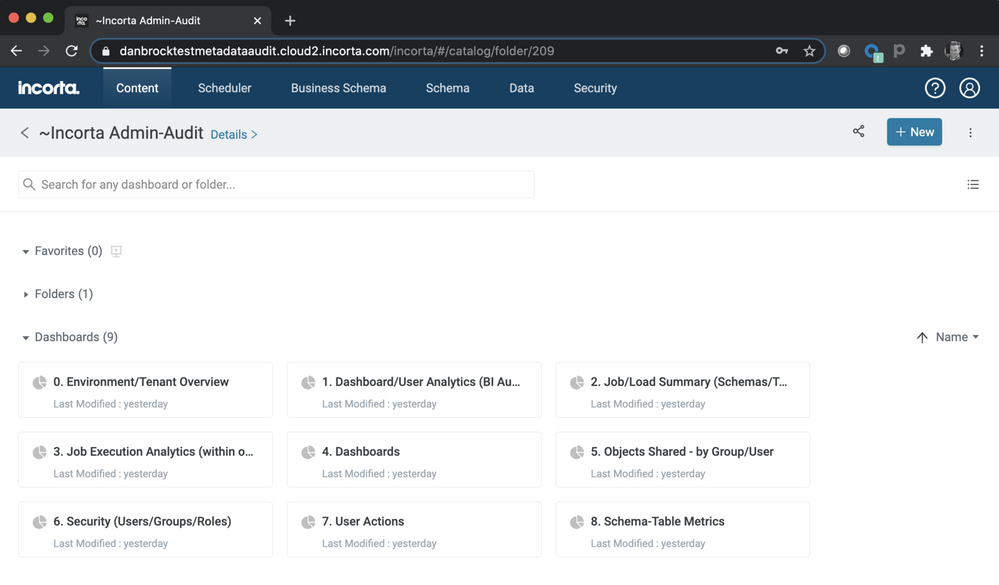
The steps below will help you get Incorta's own IncortaMetadata Analytics up and running in your own environment in no time. These steps will help you setup a pre-built schema, business schema and dashboards.
Assumptions & Prerequisites
- Confirm the version of your Incorta installation. These attachments and instructions are exclusively for versions 4.6, 4.7 and 4.8.
- These instructions also assume that you are using MySQL as the Incorta metadata database. If you're using Derby or Oracle for your metadata database, please consult with your Incorta customer success team first.
- These instructions assume that you already have a Data Source connection setup that connects to the Incorta metadata database running on MySQL. The assets below assume this Data Source connection is called "Incorta". If you do not have one called "Incorta", please create one. Alternatively, if don't have the permission or information to recreate a new "Incorta" data source, you can crack open the ZIP file for the schema above and replace the "Incorta" name with the name of your existing connection. Please see the "Optional: Rename Your Data Source" section below for guidance.
- Within the dashboards, any timestamps displayed (e.g. schema load timestamps) will be on server time, which may be offset from local browser time. In fact, it can be a certain number of hours different, and when you are matching dashboard timestamps with time indicated in the UI under Schema Job Details you will need to take this possible time zone difference into account.
- If you've deployed previous versions of the "Audit" schema or "Incorta Metadata" schema, this install subsumes and supersedes those. Older versions are now deprecated in lieu of this newer version. Once you have this up and running, older versions can be removed.
Assets To Download
Download the three zip files attached to this post.
-
Schema ZIP -- import to create your IncortaMetadata schema
-
Business Schema ZIP -- import to create your _incorta business schema
-
Content ZIP -- import to create your ~Incorta Admin-Audit folder (which contains the dashboards enumerated below)
Installation Instructions
- Download the three assets above.
- Import the schema zip. It will create a schema named IncortaMetadata, and you will want to make sure you check the overwrite existing schema checkbox when importing. It will also create a scheduled job is hourly at xx:56 of the hour; you can choose to import the scheduled job or create your own.
- Import the business schema. It will create a business schema called _incorta
- Import the content ZIP where you wish in your content structure. It will create a folder named ~Incorta Admin-Audit which will contain the dashboards
- Perform a full load on the newly created IncortaMetadata schema or wait for newly created scheduled job to run.
- Explore the dashboards in the ~Incorta Admin-Audit folder. A brief overview of the dashboards can be found below.
Overview of the IncortaMetadata Dashboards
- 0. Environment/Tenant Overview - Lists all tenants on the server, users/groups, and all objects (schemas, datasources, datafiles, dashboards/folders, session variables).
- 1. Dashboard/User Analytics (BI Audit) - User engagement and dashboard analytics. This dashboard is driven from the audit information.
- 2. Job/Load Summary (Schemas/Tables) - Summary of jobs (extracts/loads) historically.
- 3. Job Execution Analytics (within one day) - Analytics regarding load jobs (extracts/loads) with default of previous day. It includes a job gantt chart for looking at the phases and timings of a schema load.
- 4. Dashboards - Provides information on Dashboard and Folder details.
- 5. Objects Shared - by Group/User - Overview of objects (schemas, folders, dashboards, etc) shared with groups/users.
- 6. Security (Users/Groups/Roles) - Overview of Users/Groups/Roles.
- 7. User Actions - Tracing actions in the environment to users.
- 8. Schema-Table Metrics - Metrics on data volumes in the environment (rows by Table/Schema/Tenant).
Happy Analyzing!
Optional: Rename Your Data Source
If you don't have permission to create a data source or don't have the MySQL credentials handy to create your own "Incorta" data source, you can follow these steps to replace the "Incorta" data source name with your existing MySQL metadata connection's name.
- Download the Schema ZIP attached to this post.
- Uncompress it.
- Find the files schema.xml and loader.xml and open them with your favorite text editor.
- In both files, find ource="Incorta" and replace it with ource="YourExistingDataSourceName"
- Save the files.
- Rezip the folder into a new ZIP file
- Use the new ZIP file in the import step above and the schema will now create tables that work with your existing MySQL data source connection.

