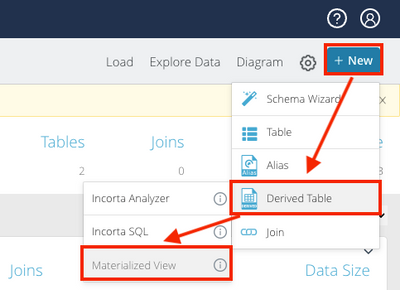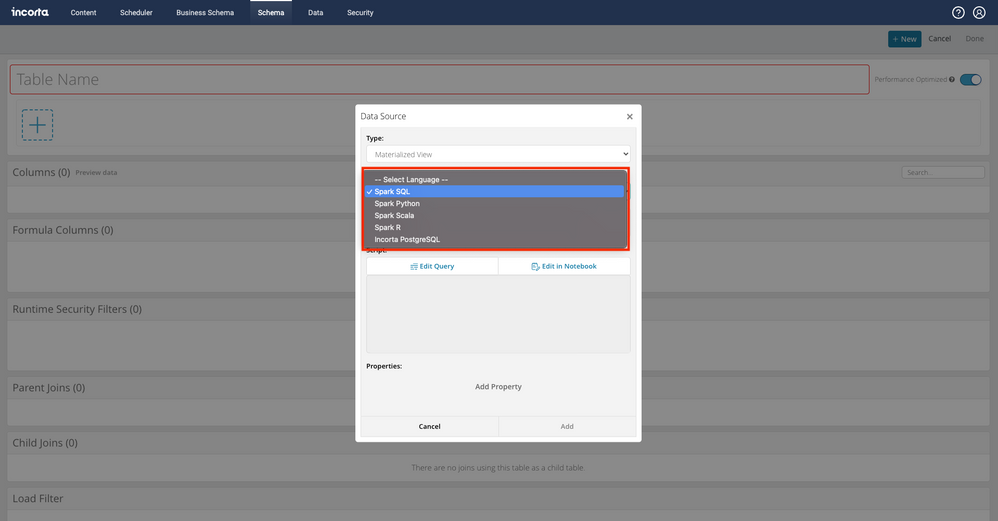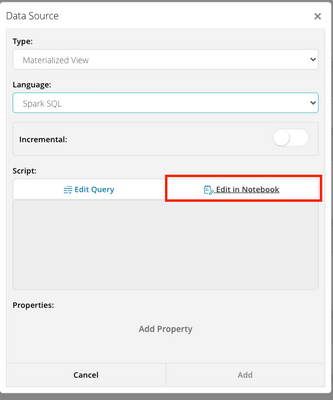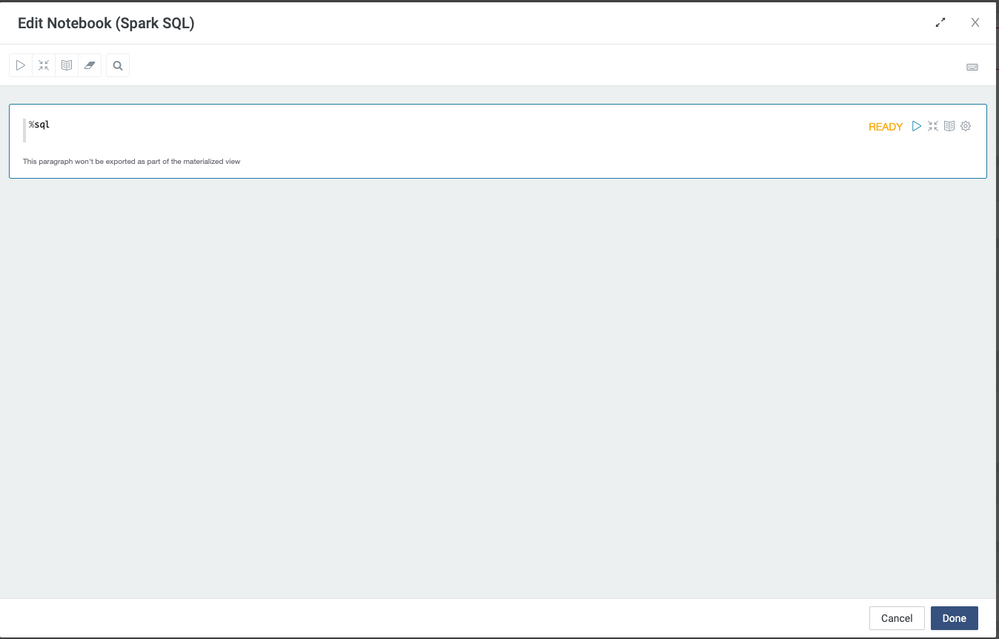- Incorta Community
- Knowledge
- Data & Schemas Knowledgebase
- Getting Started with Incorta Notebook
- Subscribe to RSS Feed
- Mark as New
- Mark as Read
- Bookmark
- Subscribe
- Printer Friendly Page
- Report Inappropriate Content
- Article History
- Subscribe to RSS Feed
- Mark as New
- Mark as Read
- Bookmark
- Subscribe
- Printer Friendly Page
- Report Inappropriate Content
on 06-21-2022 09:19 AM
Introduction
In this article you'll learn how to open the Incorta Notebook.
The Incorta Notebook was designed for creating materialized views in Incorta. A materialized view is a physical schema that defines an Apache Spark job. The job consists of a script in a spark compatible language and should result in a dataframe that is saved to shared storage during a load.
In addition to using Incorta Notebook for creating and updating your materialized views, data scientists will find it useful to use the interactive process for performing exploratory data analysis and data preparation activities as part of the machine learning pipeline.
Finally, machine learning models can be built with Incorta Notebook. When the model inference is called from the materialized view program, the prediction or the scored results can be saved and integrate with other objects in your dashboards.
Let's Go
After you created the Schema, + New -> Derived Table -> Materialized View
Incorta Materialized View supports multiple languages by the Select Language drop-down menu.
Spark SQL, Spark python, Spark Scala, Spark R, and Incorta PostgreSQL.
After you select the language, under the Materialized View click Edit in Notebook
Then you can work with your first Notebook!
Please note that the Incorta Notebook can only be used if Notebooks are enabled in the cluster management console (CMC). For more information, please read through the notebook integration process in our documentation.