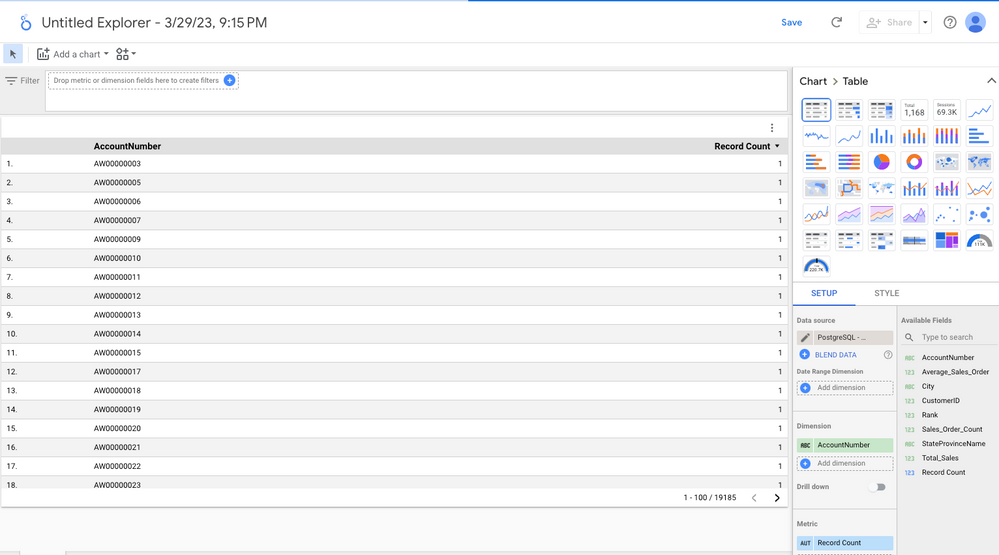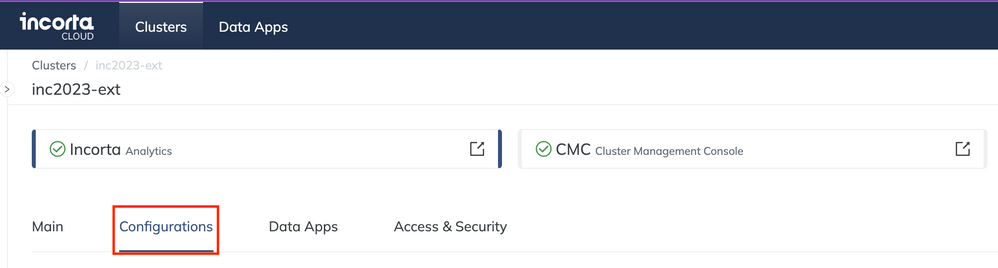- Incorta Community
- Knowledge
- Administration Knowledgebase
- Connect to Incorta from Google Looker Studio
- Subscribe to RSS Feed
- Mark as New
- Mark as Read
- Bookmark
- Subscribe
- Printer Friendly Page
- Report Inappropriate Content
- Article History
- Subscribe to RSS Feed
- Mark as New
- Mark as Read
- Bookmark
- Subscribe
- Printer Friendly Page
- Report Inappropriate Content
on
03-31-2023
08:45 AM
- edited on
03-31-2023
01:40 PM
by
![]() Tristan
Tristan
- Overview
- Let’s Start
- Create a Data Source
- Search PostgreSQL
- Provide the Database Information
- Get the Host Name or IP from Incorta
Overview
The Looker Studio (formerly Google Data Studio) is a free tool for business users to explore, analyze, and share their data.
This article will walk you through using the Looker Studio PostgreSQL connector. With this connector, you can access Incorta data from within Looker Studio. We will cover everything from setting up your data sources to creating customized reports and dashboards. Whether you're a business owner, data analyst, or developer, this article will provide the tools and knowledge you need to start with Looker and Incorta.
Let’s Start
Go to your Looker Studio page. https://lookerstudio.google.com/
Create a Data Source

Search PostgreSQL
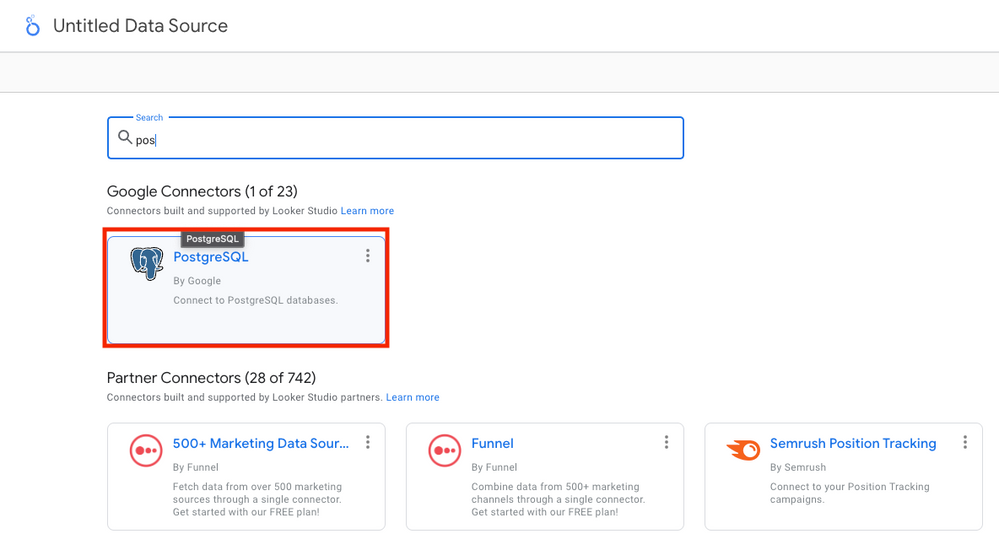
Provide the Database Information
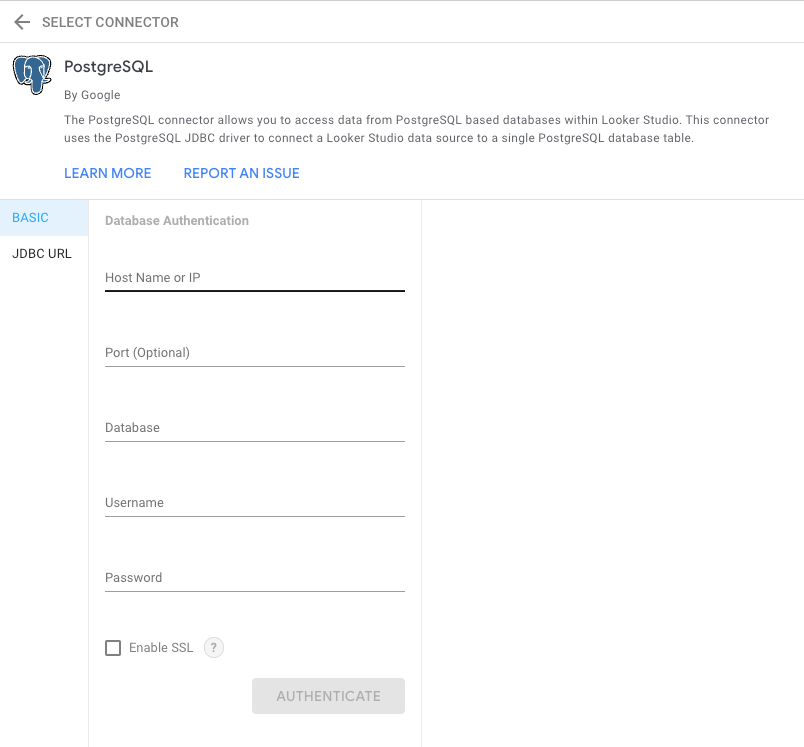
Get the Host Name or IP from Incorta
For Incorta Cloud, check to see if External BI tools are enabled. Go to your clusters configuration page, scroll down, and enable Connect External BI Tools.
Copy the SQL Interface Connection String or Data Store Connection String. This is your IP and the number after the colon is the port.
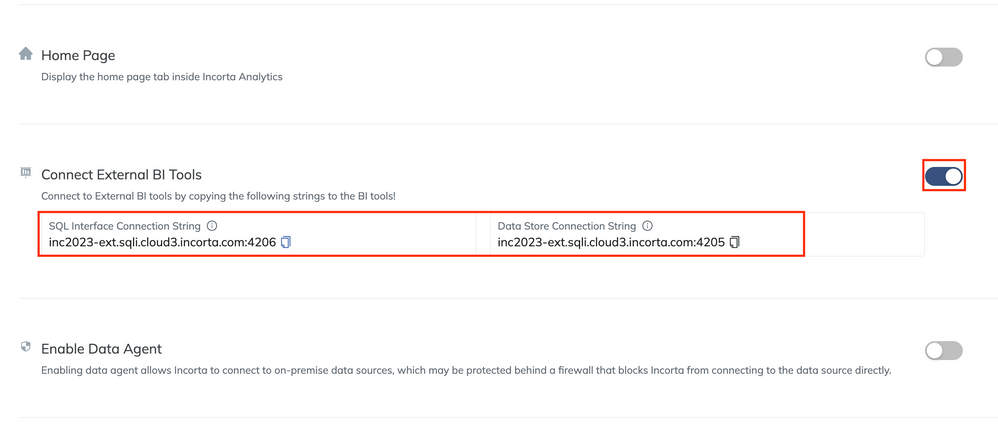
The Incorta tenant name is your database name, the username used to log in to Incorta is your user name, and the password is your user password.
Click Authenticate after you have filled in the database information. Then click custom query to edit the query. Then click Connect.
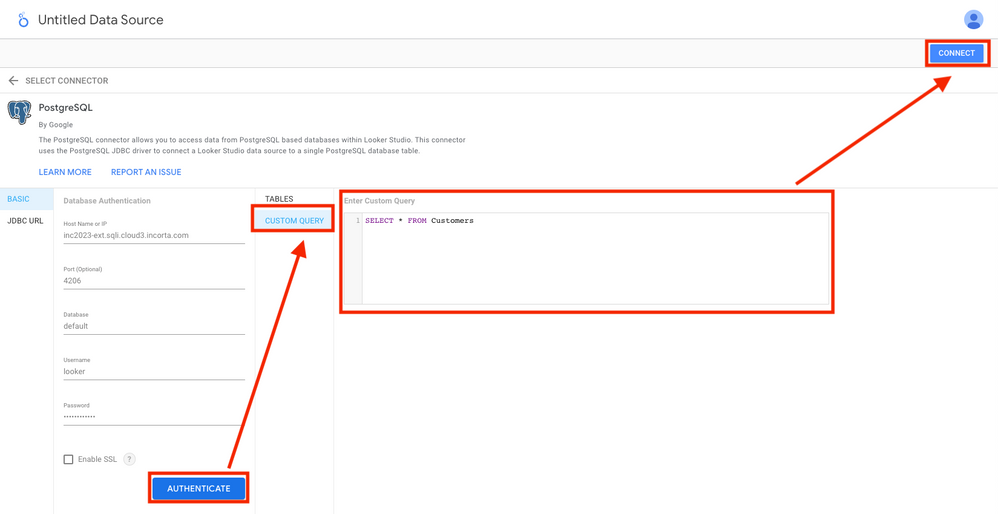
After connecting, you can see the table described by the SQL statement.
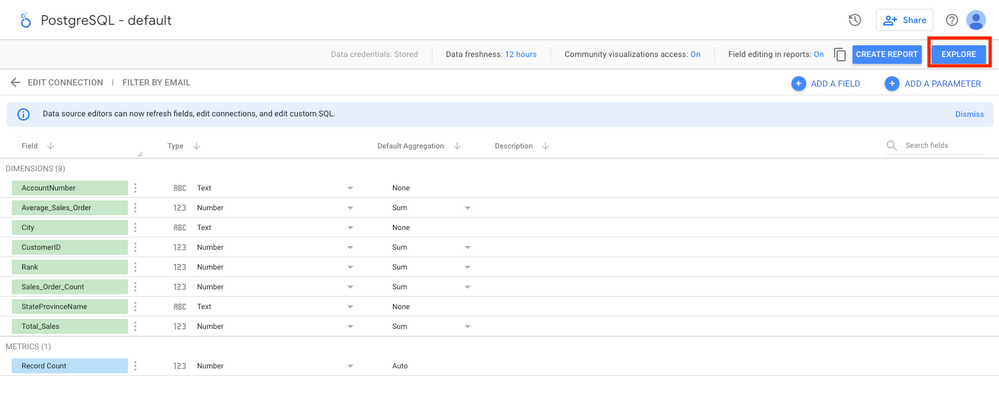 From there, the data is now available in Looker for further analysis!
From there, the data is now available in Looker for further analysis!