- Incorta Community
- Knowledge
- Administration Knowledgebase
- Handle Employee Leave - Delete User and Transfer t...
- Subscribe to RSS Feed
- Mark as New
- Mark as Read
- Bookmark
- Subscribe
- Printer Friendly Page
- Report Inappropriate Content
- Article History
- Subscribe to RSS Feed
- Mark as New
- Mark as Read
- Bookmark
- Subscribe
- Printer Friendly Page
- Report Inappropriate Content
on
04-07-2022
12:22 PM
- edited on
08-22-2023
07:22 AM
by
![]() JoeM
JoeM
When an employee leaves the company or transfers from one role to another, how can we handle the object ownership from Incorta?
Incorta provides the object ownership transfer process by initiating the Delete User process flow. This task can be done by an admin with a User Management role.
Manual Option
1. Login as the admin user
2. Go to the Security page
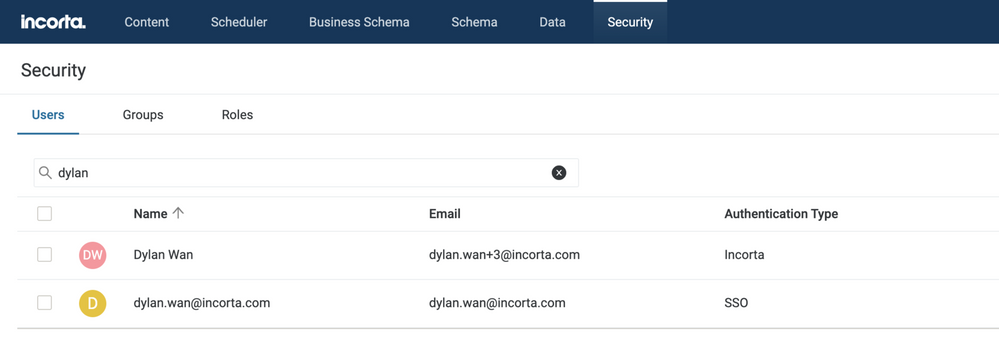
3. Select the user you would like to transfer his or her objects.
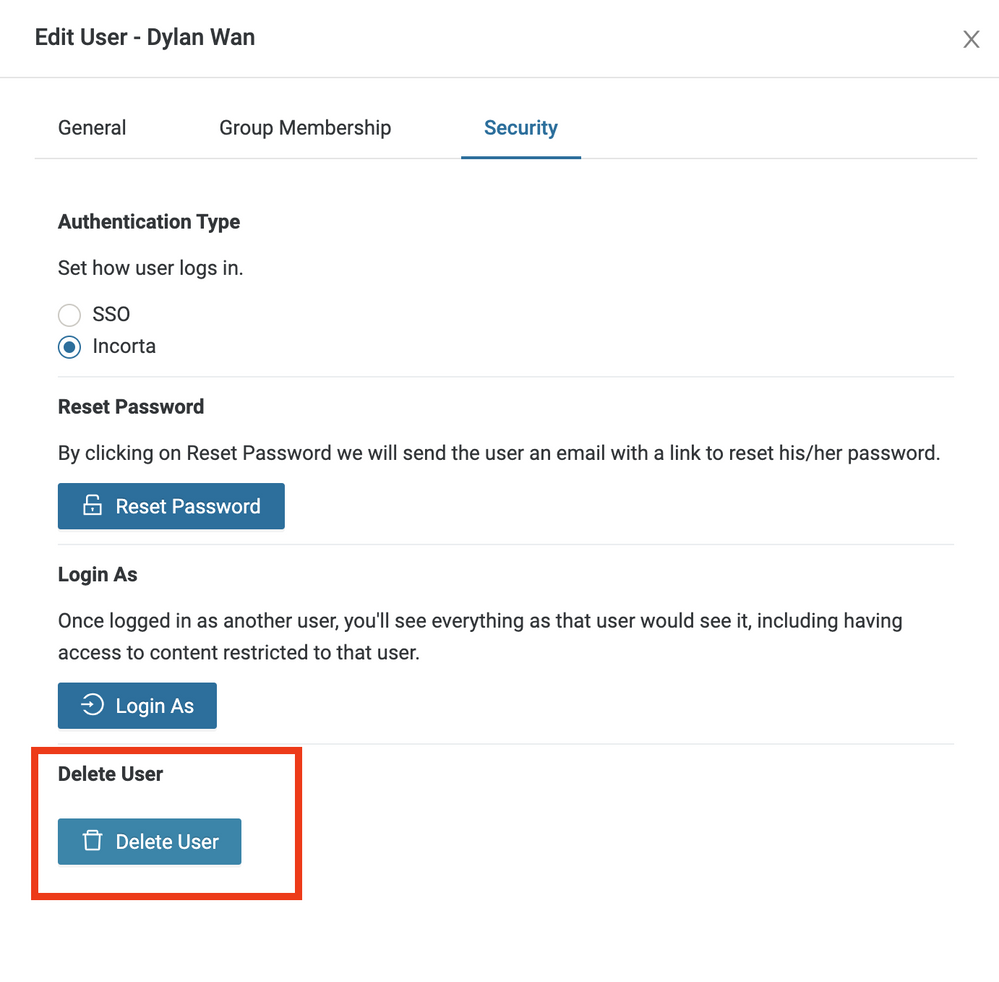
4. Click on Delete, and Select the option to transfer the ownership to a desired user
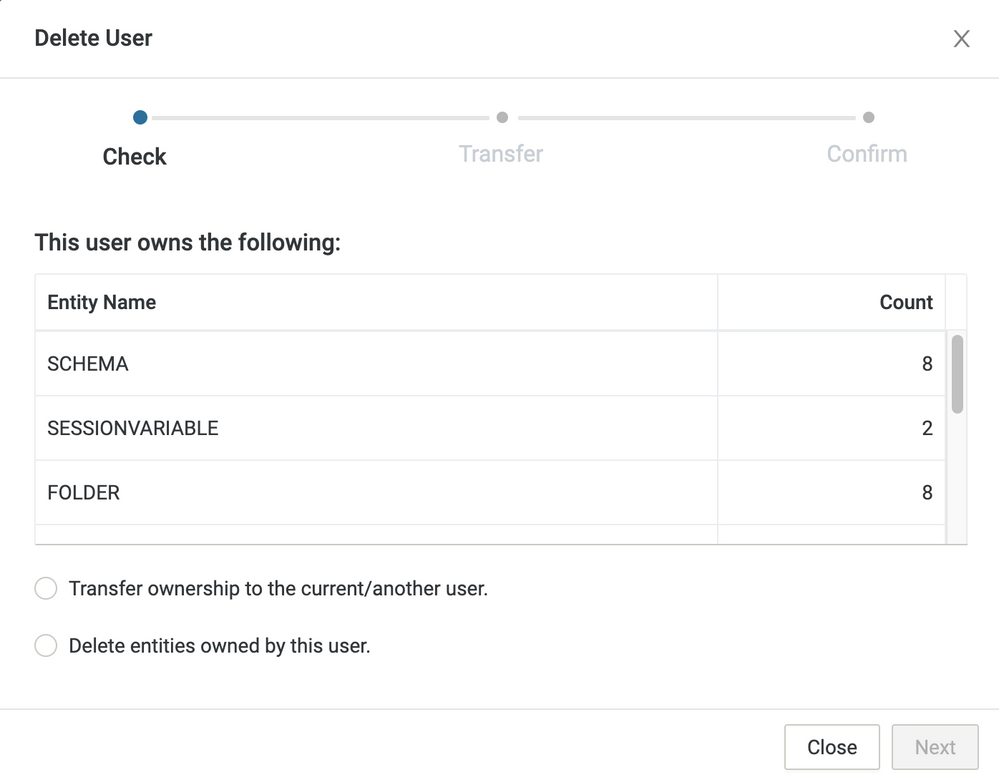
5. Optionally, check Transfer Sharing Permissions if you want to transfer the objects that are shared with the former employee to the desired user
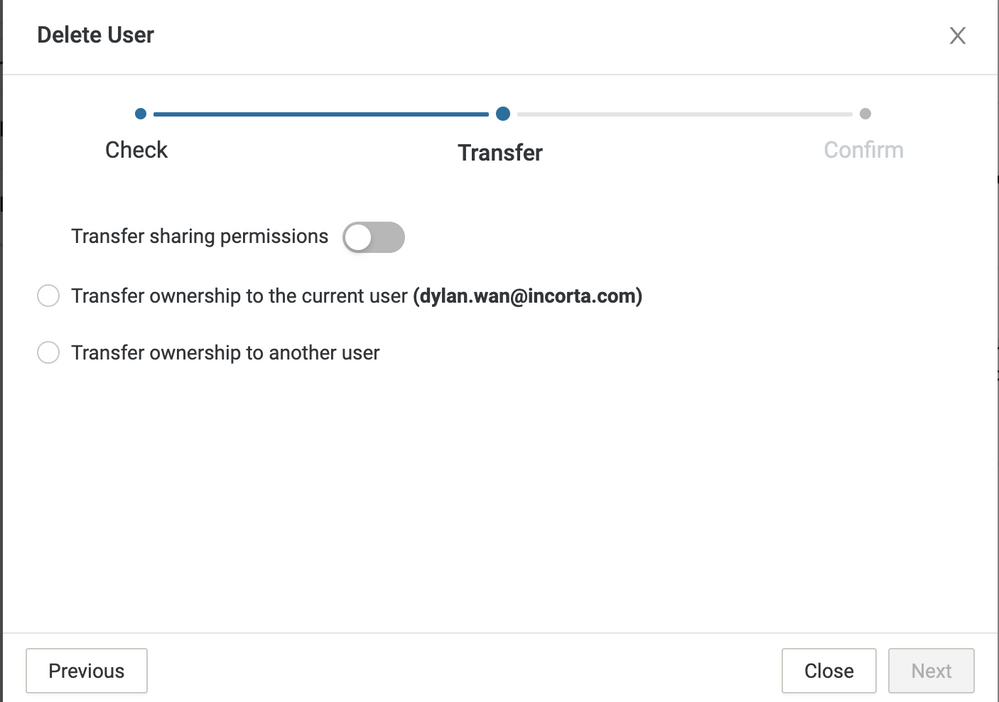
6. After you transfer ownership of all objects, you will be prompted to confirm the deletion. If you would like to keep the user, click on cancel.
Please note that after transferring the objects to the desired user, the dashboard objects may be shown under the root and if the user has already had a different set of the dashboards or folders, you may see duplicated objects.
Programmatic Option
Refer to the API documentation around the endpoint designated to transfer ownership. Note that the following must be in place to transfer ownership:
● The new owner must be assigned roles similar to or higher than those assigned to the original owner.
● The new owner must be an active user.
Request URL
https://<cluster_URL>/incorta/api/v2/{tenantName}/users/transferOwnership
Request Headers
{
"Content-Type": "application/json",
"Accept": "application/json",
"Authorization": "Bearer {access_token}"
}Request Body
{
"ownerEmail": "string",
"newOwnerEmail": "string",
"transferSharingPermission": boolean
}

