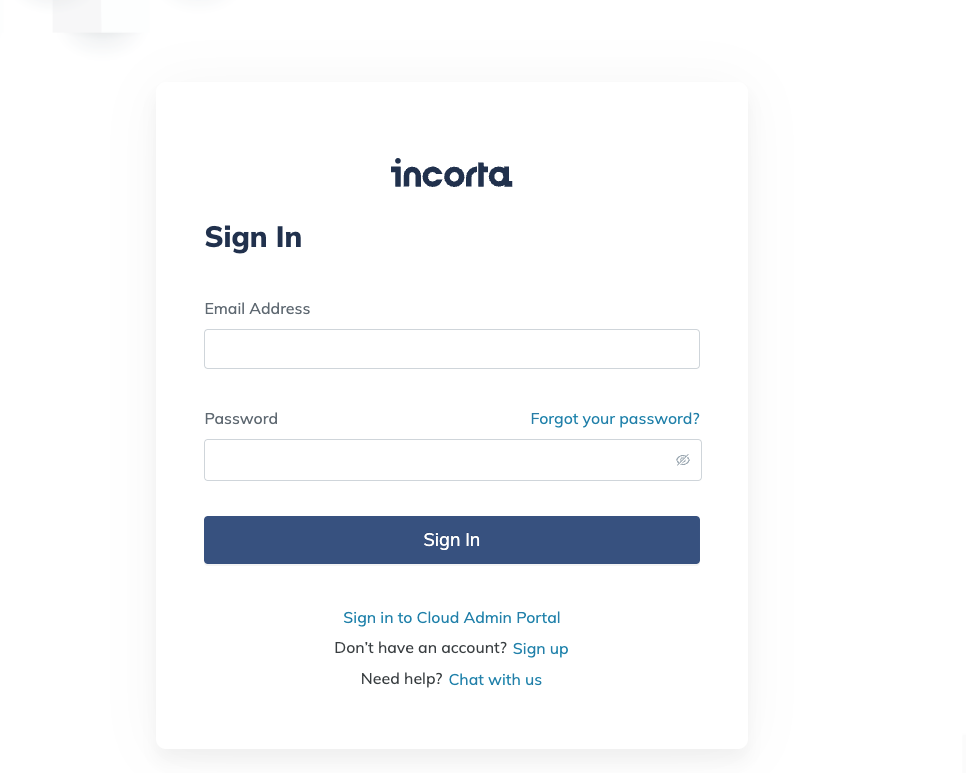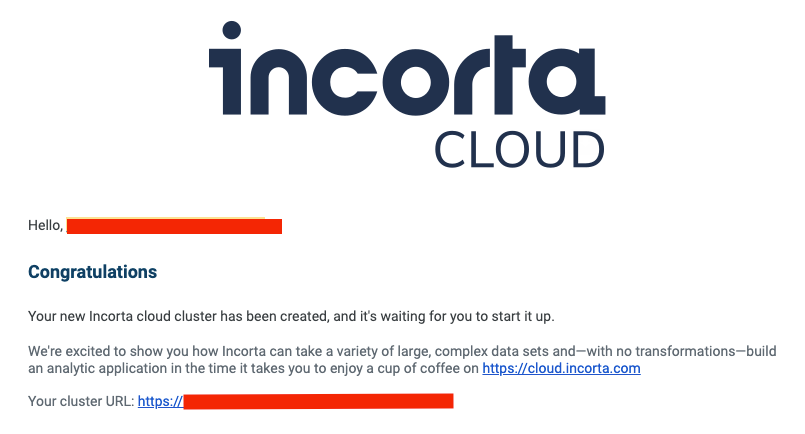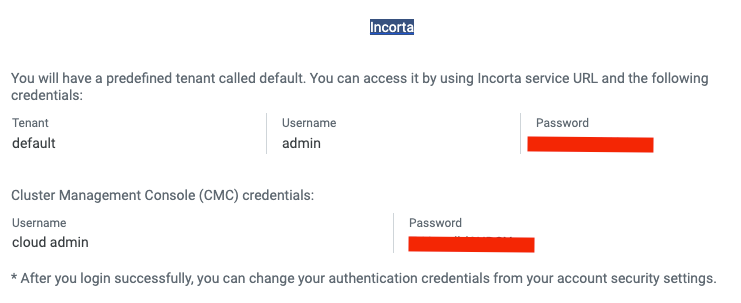- Incorta Community
- Knowledge
- Administration Knowledgebase
- Spinning Up a New Cluster in the Incorta Cloud
- Subscribe to RSS Feed
- Mark as New
- Mark as Read
- Bookmark
- Subscribe
- Printer Friendly Page
- Report Inappropriate Content
- Article History
- Subscribe to RSS Feed
- Mark as New
- Mark as Read
- Bookmark
- Subscribe
- Printer Friendly Page
- Report Inappropriate Content
on 05-03-2022 08:58 AM
Introduction
Perhaps you have heard about Incorta and are interested in giving it a try. Or perhaps you are engaged with Incorta already and are interested in beginning a trial project or even beginning a new implementation in conjunction with Incorta's sales and services teams. Or perhaps you are an existing Incorta customer with an on-premise Incorta installation and you would like to try or migrate to Incorta in the cloud. No matter the reason, Incorta makes it simple for you to get up and running quickly in the cloud. This article will assist you in navigating the process for creating an Incorta Cloud presence, and depending on what your goals are, it will offer a few alternatives for consideration.
What you need to know before reading this article
- Since you may be new to Incorta, and not really familiar yet with the application, please see the Related Materials links at the bottom of this article for some resources your may find helpful in getting started with and learning more about Incorta.
Let's Go
Simply Interested in trying Incorta in the cloud?
If you are simply interested in trying Incorta in the Cloud to kick the tires, we have made it easy for you to do so. Within minutes you can have a fully functioning Incorta Cluster with which you can begin to explore everything Incorta has to offer while making your decision on how to proceed. The first step in the process is to navigate to https://cloud.incorta.com/ (see image below).
Click on the Sign up link and you will be taken to a screen to enter your Business Email Address. This will be your User Id for your cloud account going forward. Once you have provided all the information asked of you during the registration process, you will receive a message indicating that your cluster is being created and that you will soon receive an email with the details associated with your new Incorta Account and Application, ready to use!
The email will also contain the user and password information that you'll need to login to your new Incorta cluster:
Once you have received your email, click the link on your new Incorta URL and begin your experience with Incorta!
Converting Your Trial Incorta Account to a Customer Account
If you are ready to convert your trial Incorta cluster from a prospect account to a customer account, you will have to work with either your sales representative, or someone from professional services who is working with you to have your account status switched to a premium account. It is typically at this stage that you are ready to move beyond a trial cluster, and you have spoken with Incorta about the right size cluster you will need to move forward with your project. The only way to resize your existing trial cluster, or create a brand new cluster using a new size configuration that will support your application is to upgrade your account.
Alternatively, you may have been working with the Sales & PreSales teams on a Cluster that Incorta created on your behalf. This happens quite often. If so, when it is time to begin your project, you can use the procedure above to create your new account, and then our cloud operations team can change the ownership of the cluster you have been using to now be owned by you via your business email address - when you get to this point, we recommend using a service email account set up within your company's domain for your Incorta Cloud account. If you have taken this approach, you will also need to have your account upgraded from a trial account to a premium account before your cluster is transitioned to your ownership. As you can imagine, premium accounts have certain functionality available that is locked or limited to trial accounts.
Your Cloud Portal will be the interface for you to perform many configuration, management, security, and even upgrade tasks for your Incorta Cluster. You can clone existing clusters, or create new ones with the click of a few buttons. You will find a wealth of information here in the Community on Best Practices for building and managing your Incorta application.
Related Material
Here are some links to assist you in getting started with Incorta: