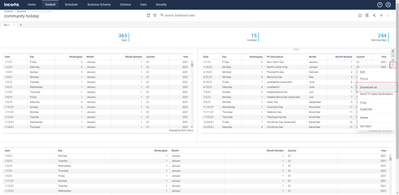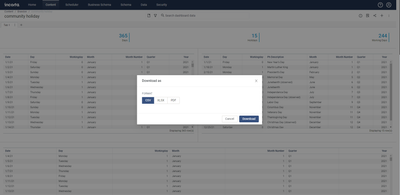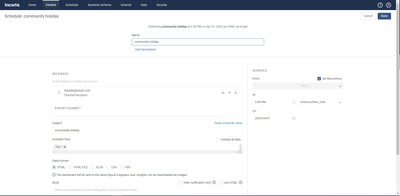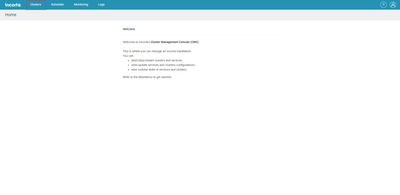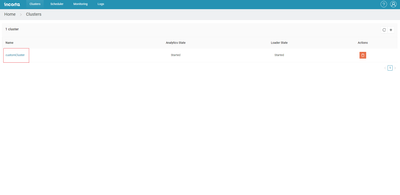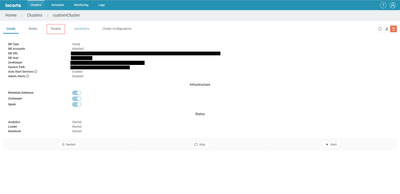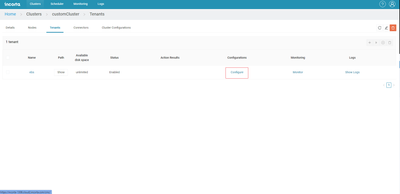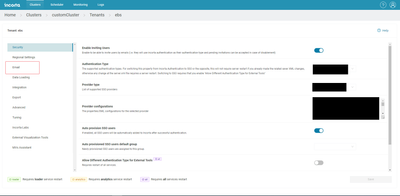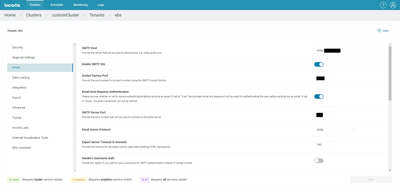- Incorta Community
- Discussions
- Dashboards & Analytics Discussions
- Re: Export dashboard in html/pdf format?
- Subscribe to RSS Feed
- Mark Topic as New
- Mark Topic as Read
- Float this Topic for Current User
- Bookmark
- Subscribe
- Mute
- Printer Friendly Page
Export dashboard in html/pdf format?
- Mark as New
- Bookmark
- Subscribe
- Mute
- Subscribe to RSS Feed
- Permalink
- Report Inappropriate Content
04-07-2023 08:41 AM
- Mark as New
- Bookmark
- Subscribe
- Mute
- Subscribe to RSS Feed
- Permalink
- Report Inappropriate Content
04-07-2023 11:15 AM
Hello,
The export that you are getting there is for the Incorta object that represents the dashboard. That feature is for moving dashboards between instances or taking physical backups.
For downloading a report from a dashboard, there are two options:
1. If your report is just a single insight, you can use the "Download As" option under the ellipses button on the top right of the insight itself. This will give options for CSV, Excel, or PDF. This is a quick and simple option, but will not fit every use case.
2. If you need to have the entire dashboard with multiple insights on it, you will have to send it via email. This will, of course, require you to have connected an email server to the Incorta instance. This can either be done at tenant creation or any point after in the CMC. If/when the email server is connected, use the "Send/Schedule a Report" option under the share button on the top right of the dashboard. This will open the "Scheduled Delivery" menu, which will be prefilled for the dashboard and tab that was open as well as having the no recurrence option checked and the scheduled time set for now. From here, you can choose HTML, Excel, CSV, or PDF and the output method and modify the other options as needed.
Hope this is informative,
Brandon
- Mark as New
- Bookmark
- Subscribe
- Mute
- Subscribe to RSS Feed
- Permalink
- Report Inappropriate Content
04-07-2023 10:29 PM
Hi Brandon,
Thanks for the reply, it is so informative but I have some more questions on that
1. How to create/connect an email server to the Incorta instance?
2. How to check whether the email server is connected or not?
3. Where to find the list of email server connected to that instance?
Regards,
Madhan
- Mark as New
- Bookmark
- Subscribe
- Mute
- Subscribe to RSS Feed
- Permalink
- Report Inappropriate Content
04-10-2023 09:53 AM
Hello,
1. To check on the email configurations, you will have to head over to the CMC (Cluster Management Console).
Here are the steps to get to the email configs:
A. Logged in to the CMC
B. Click "Clusters" at the top left
C. Click on the name of your cluster
D. Click on the "Tenants" subtab
E. Click "configure" on the tenant you are using
F. Click "Email" on the left nav bar.
Once you get here, you can fill in all of the details to allow Incorta to use your email server. Here is a link to a bit deeper explanation on what the fields are. https://docs.incorta.com/cloud/guides-configure-tenants#email
2. The best way to test it is to just try to send something once you have the configurations in place.
3. Each Incorta tenant can only have one email server connected to it at a time.
Hope this helps,
Brandon
- Mark as New
- Bookmark
- Subscribe
- Mute
- Subscribe to RSS Feed
- Permalink
- Report Inappropriate Content
04-12-2023 06:17 AM
Hi Brendon,
Export dashboard in html/pdf format through Email is working fine but after export getting blue bar as powered by how to remove it or change it to powered by incorta.
Thanks,
Madhan
- calculate data for 10 rolling Quarters in Dashboards & Analytics Discussions
- "Explore Data" option missing in my action bar while doing Incorta essentials course in Dashboards & Analytics Discussions
- How to Configure Dashboard Parameters with Default Values and Dropdown List from -100 to 100 in Incorta? in Dashboards & Analytics Discussions
- Incorta Cloud - Dashboard report not sent to specific emails in Dashboards & Analytics Discussions
- Request to Schedule Insight Delivery as PDF (Without Dashboard URL) in Administrative Discussions