This website uses Cookies. Click Accept to agree to our website's cookie use as described in our Privacy Policy. Click Preferences to customize your cookie settings.
Turn on suggestions
Auto-suggest helps you quickly narrow down your search results by suggesting possible matches as you type.
Showing results for
- Incorta Community
- Knowledge
- Data & Schemas Knowledgebase
- Create a Kafka Data Source
Options
- Subscribe to RSS Feed
- Mark as New
- Mark as Read
- Bookmark
- Subscribe
- Printer Friendly Page
- Report Inappropriate Content
Employee
Options
- Article History
- Subscribe to RSS Feed
- Mark as New
- Mark as Read
- Bookmark
- Subscribe
- Printer Friendly Page
- Report Inappropriate Content
on 04-28-2022 09:00 AM
Introduction
This article will review how to create a Kafka Data Source.
Let's Go
In Incorta Analytics, go to "Data Sources & Data Files"
In the "Add New Data Source" window:
- Select "Kafka" from the Data Source drop-down list.
- Provide the data source name in the "Data Source Name" field.
- Provide the topic in the "Topic" field.
- Type the brokers list in the "Brokers List" field.
- In the "Message Type" field, it is optional to provide the name which is
the root table name, and would also be used as the schema name. - Switch the "Trim messageType after dash" feature on/off, by switching
the radio button to blue/grey, respectively. - Select a Kafka version from the "Select Kafka Version" drop-down list.
- Click Choose File to select the JSON file containing the Avro schema
generated in the "Create an Avro schema using the Avro Extractor
tool" section. - Click Add Data Source.
Now that you created the Kafka data source, you are ready to navigate to the "Schemas" page and create a schema that consumes data from the Kafka data source. Because the datasource knows about the tables and joins via the avro file, the "Schema Wizard" will help you create the necessary tables for this connection.
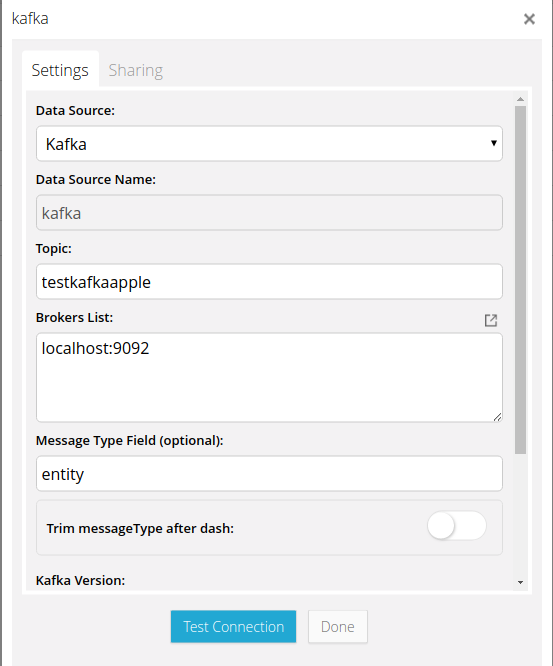
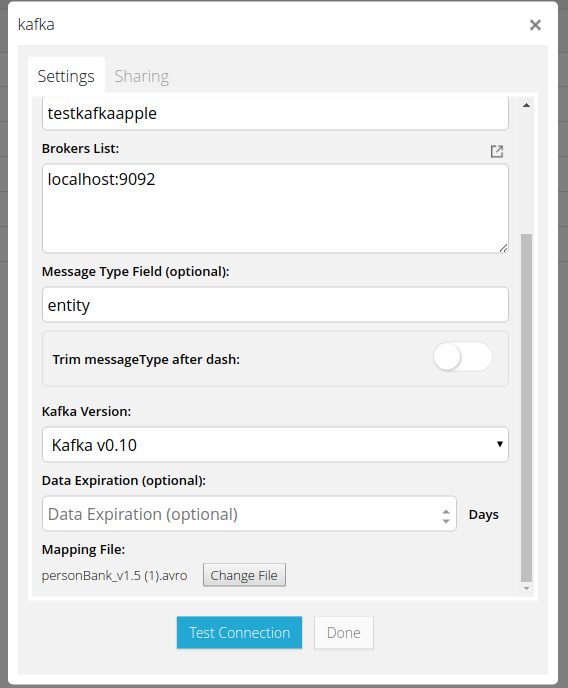
Related Material
Labels:

