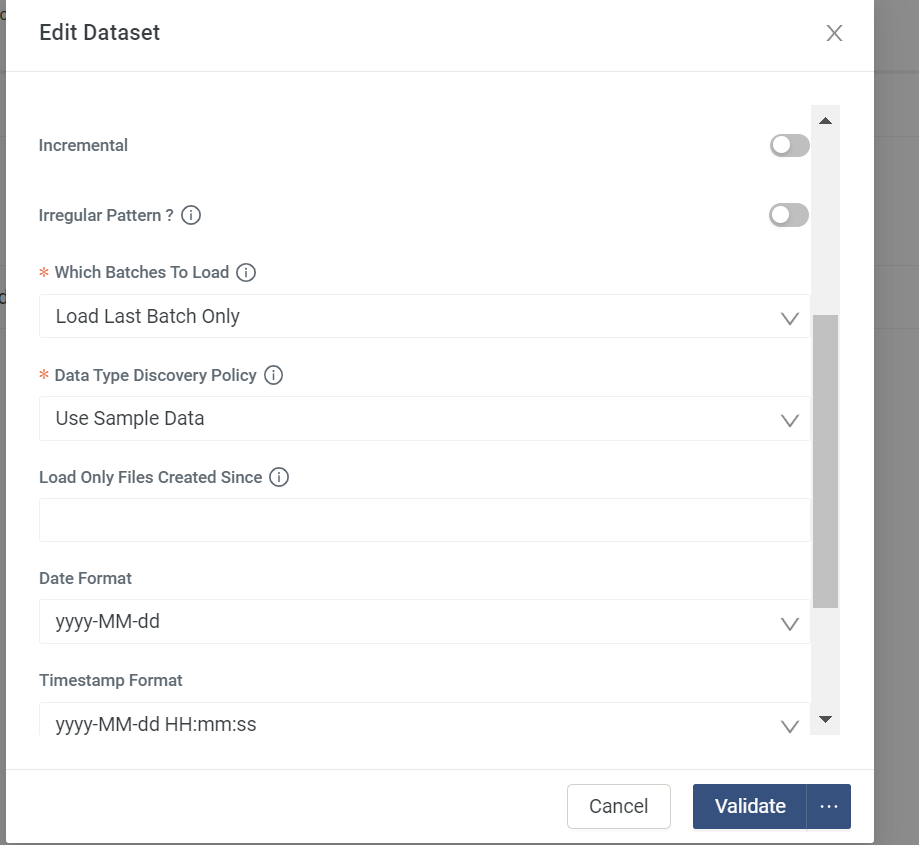- Incorta Community
- Knowledge
- Data & Schemas Knowledgebase
- How to Publish Oracle BIP files to UCM and Ingest ...
- Subscribe to RSS Feed
- Mark as New
- Mark as Read
- Bookmark
- Subscribe
- Printer Friendly Page
- Report Inappropriate Content
- Article History
- Subscribe to RSS Feed
- Mark as New
- Mark as Read
- Bookmark
- Subscribe
- Printer Friendly Page
- Report Inappropriate Content
on
06-21-2023
08:33 AM
- edited on
03-05-2024
11:55 AM
by
![]() Tristan
Tristan
Introduction
There are many Oracle Service ERP (Fusion) modules like Oracle Trade Management or Oracle CPQ which do not integrate with Oracle BICC. In these cases, you can use other available methods, like Oracle BI Publisher (BIP) reports, to publish them to Oracle UCM, and then you can ingest them into Incorta using our connector.
What you should know before reading this article
Before exploring this topic further, we recommend that you be familiar with these Incorta concepts.
Applies to
These concepts apply to all versions of Incorta.
Let's Go
Now let's dive into the concepts that will help you publish your Oracle BIP reports to UCM.
- Create a BIP report in Oracle as a CSV format. The File Name can be in the format: "file_<catalog>_<schema>_<table>.csv", eg... file_invschema_inv_invtable1.csv
- Under Output, select the security group as below and push it to UCM
- Put in some values for the catalog and schema
- You can follow the instructions in this article for defining a Destination File Name Dynamically with a Date Expression
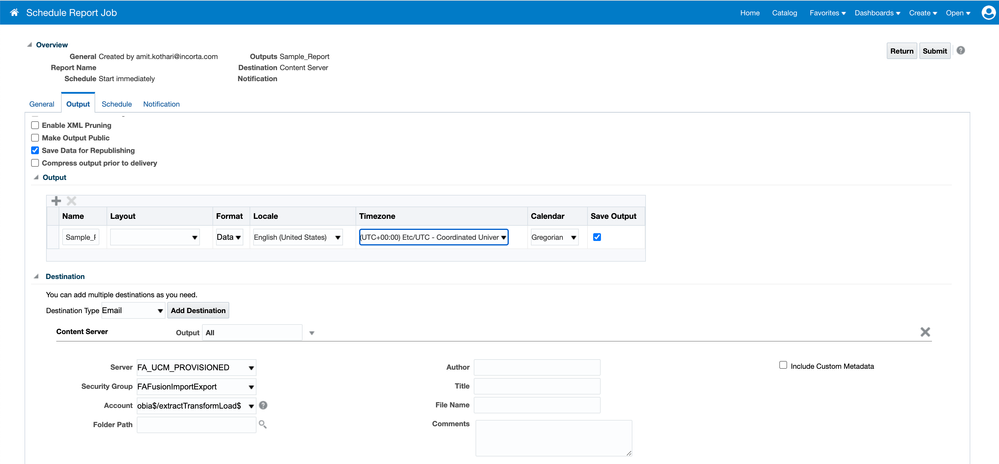
- Make sure that the oracle cloud ERP login has the 'BICC_UCM_CONTENT_ADMIN' role granted in the oracle application
- Once the report csv has uploaded to UCM successfully, go to the UCM server, navigate to Search, and click on the Advanced Search. Type in the Security group name to filter out the files. Click on "Search"
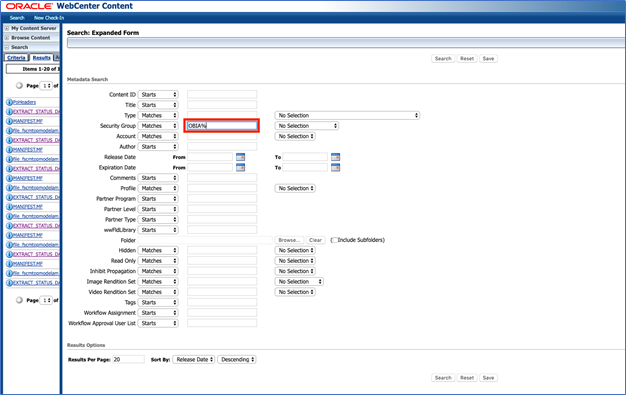
- In this example, you can see the file that was uploaded earlier

- In Incorta, create a separate data connection using 'Oracle Cloud Application' since the UCM file pattern is different, add the file pattern and other details, and save the connection. Refer the sample screenshot below
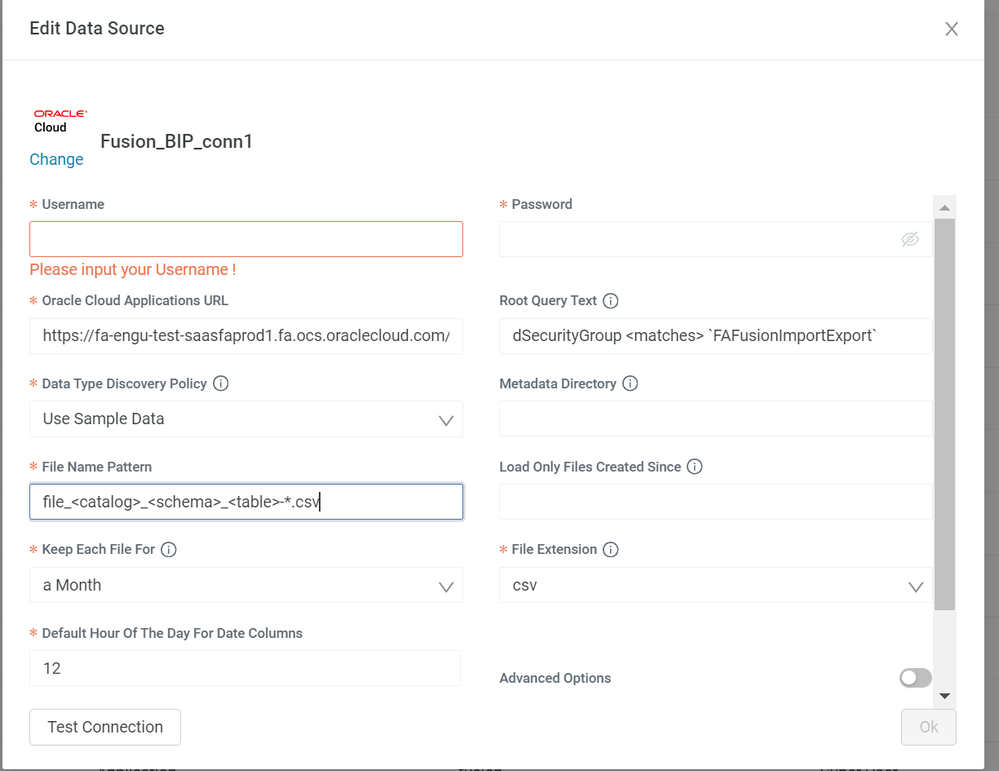
- Use schema wizard to create a table via the new connection on this UCM object
- Ensure you turn off the incremental flag and use data discovery as 'Use Sample Data'. Check the screenshot below.
- Save and load the table
Related Material
- Mark as Read
- Mark as New
- Bookmark
- Permalink
- Report Inappropriate Content
If you do not see CSV as a valid output then edit the BIP report and click "View List" in the far right. Then in the screen shown navigate to output formats (these are the allowed output formats) - click on csv and save. After this, schedule shows the csv format in the list.