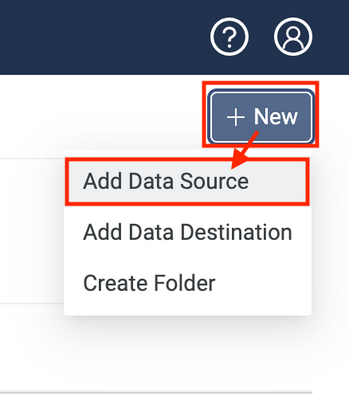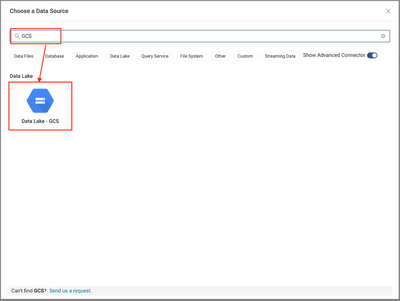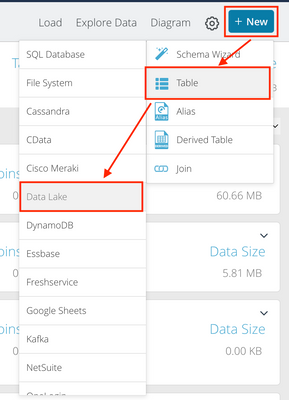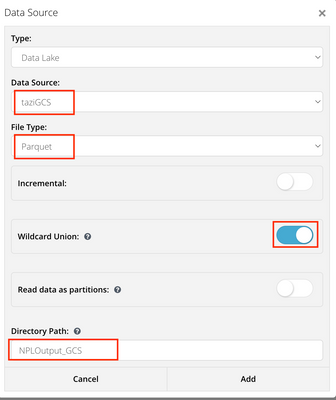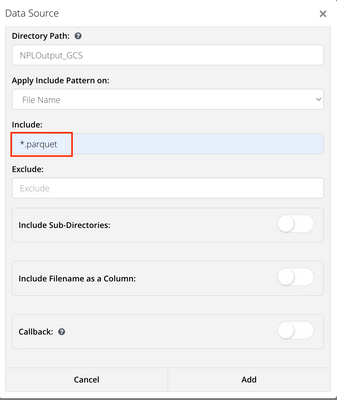This website uses Cookies. Click Accept to agree to our website's cookie use as described in our Privacy Policy. Click Preferences to customize your cookie settings.
Turn on suggestions
Auto-suggest helps you quickly narrow down your search results by suggesting possible matches as you type.
Showing results for
- Incorta Community
- Knowledge
- Data & Schemas Knowledgebase
- Integration of Incorta Cloud with TAZI AI Cloud
Options
- Subscribe to RSS Feed
- Mark as New
- Mark as Read
- Bookmark
- Subscribe
- Printer Friendly Page
- Report Inappropriate Content
suxinji
-modified.png?version=preview)
Employee Alumni
Options
- Article History
- Subscribe to RSS Feed
- Mark as New
- Mark as Read
- Bookmark
- Subscribe
- Printer Friendly Page
- Report Inappropriate Content
on 08-12-2022 08:00 AM
- Overview
- Solution
- Create GCS Data Source in TAZI
- Create the destination in TAZI to write to the shared GCS Bucket
- Load the data from GCS via the Incorta Data Lake Connector
Overview
This article discusses integrating Incorta Cloud with TAZI Cloud.
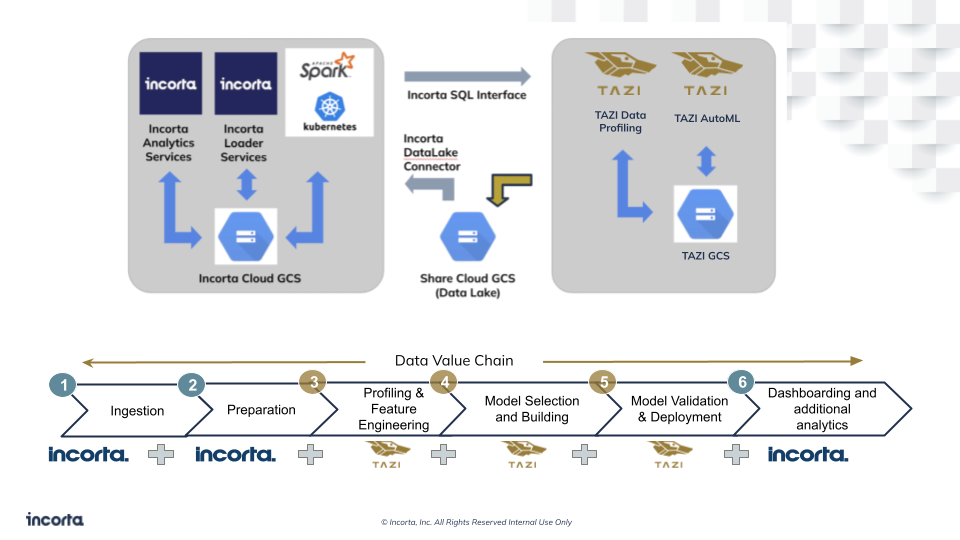
Solution
We will not cover all standard functionality from Incorta or from TAZI, but focus on the actual integration.
Create GCS Data Source in TAZI
TAZI can read the data from GCS.
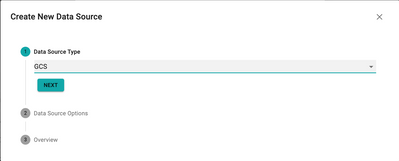
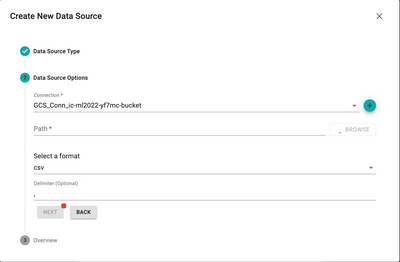
Create the destination in TAZI to write to the shared GCS Bucket
This step is for sharing the prediction data from TAZI with Incorta.
Create Connection
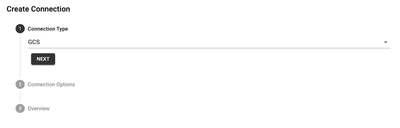
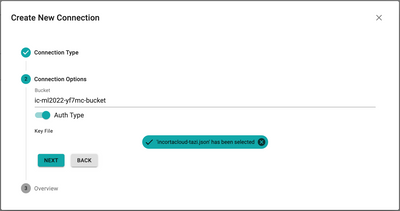
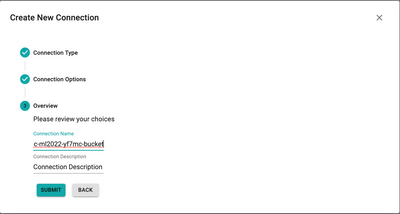
Add Destination
Go to the business models, Go to CHANGE IO.
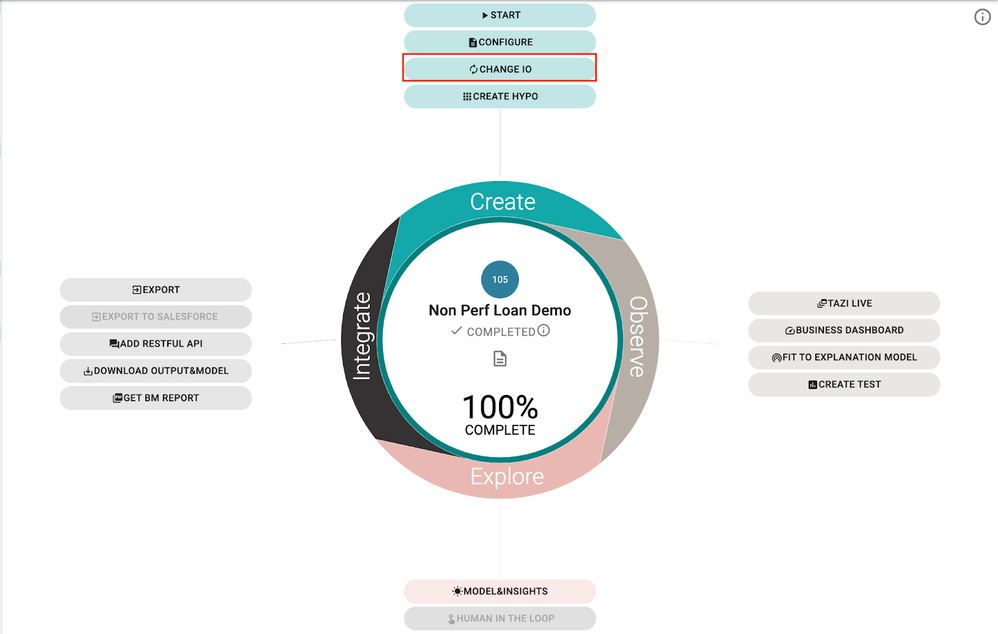
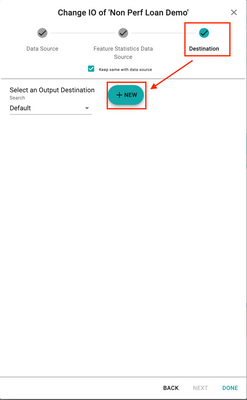
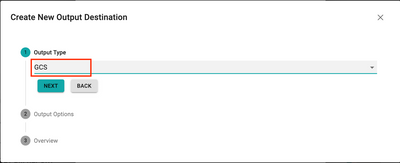
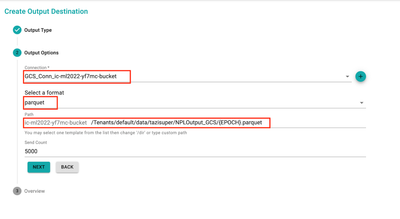
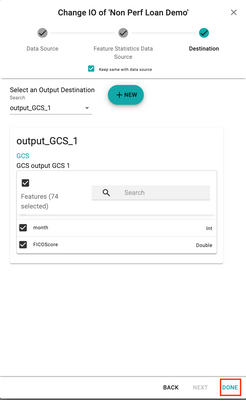
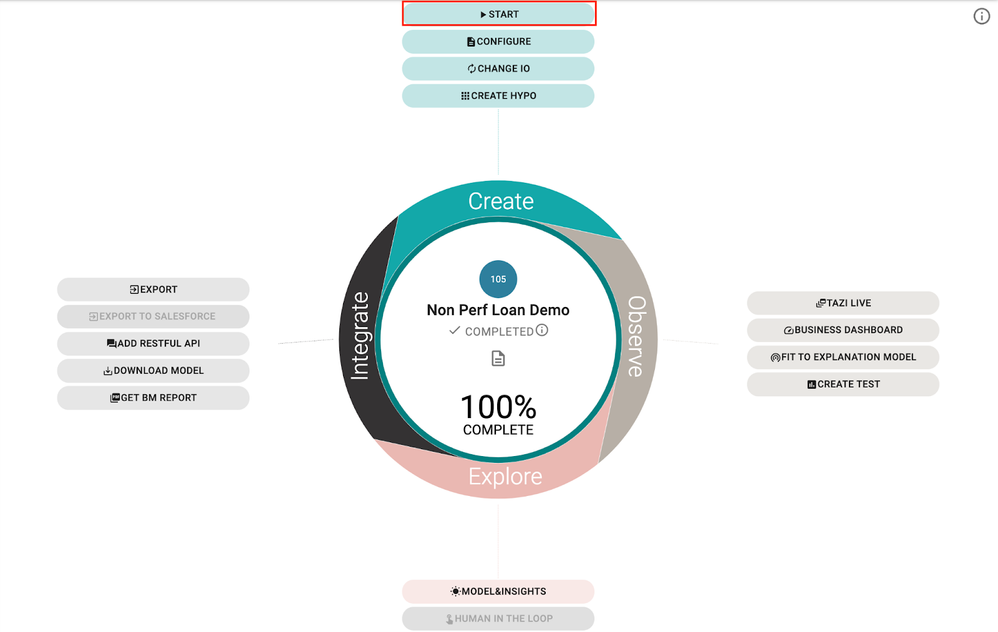
Load the data from GCS via the Incorta Data Lake Connector
Add New Data Lake Data Source
In Incorta Cloud add a new data source, search GCS
Add New Data Lake Table in Schema
After finished, go to Incorta Add GCS Data Source, and create a data lake table to explore output data.
Now, You’ve created a table using the Incorta Data Lake from the GCS data source.
Labels:
Comments
joedelpercio
-modified.png?version=preview)
Employee Alumni
- Mark as Read
- Mark as New
- Bookmark
- Permalink
- Report Inappropriate Content
08-16-2022
11:15 AM
This is phenomenal! Thank you for putting that together!