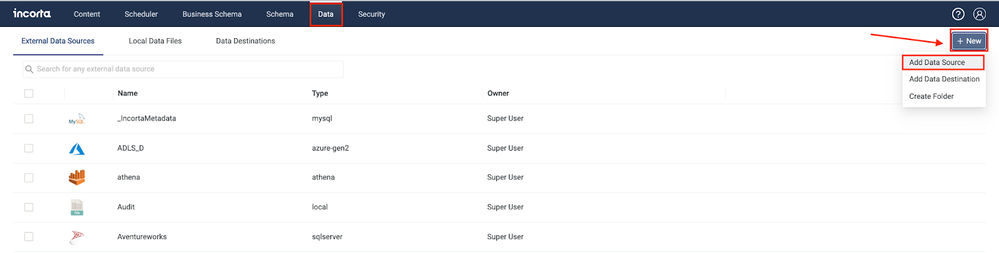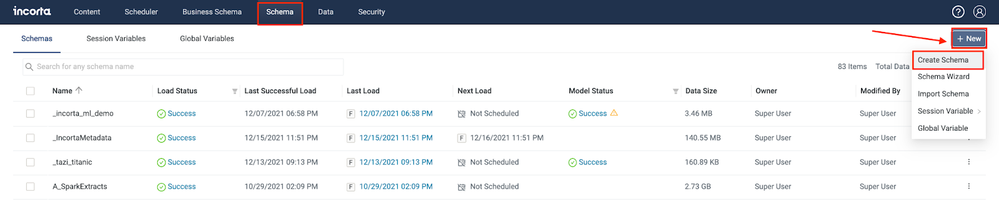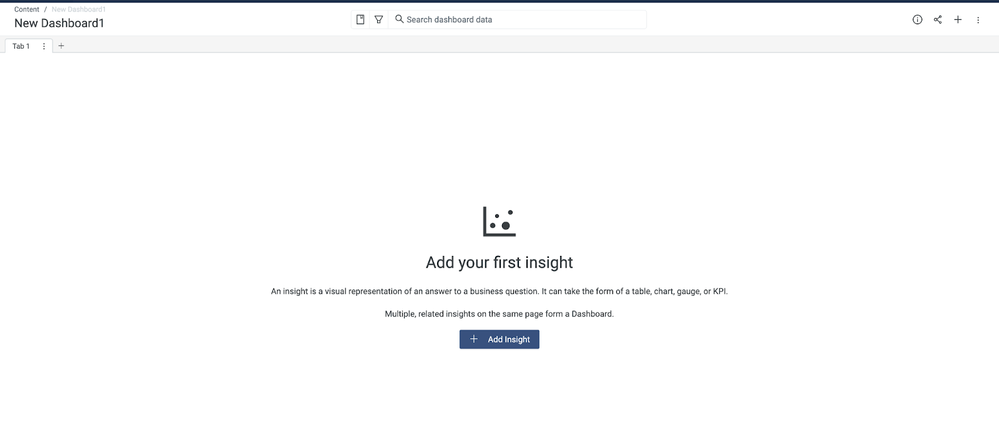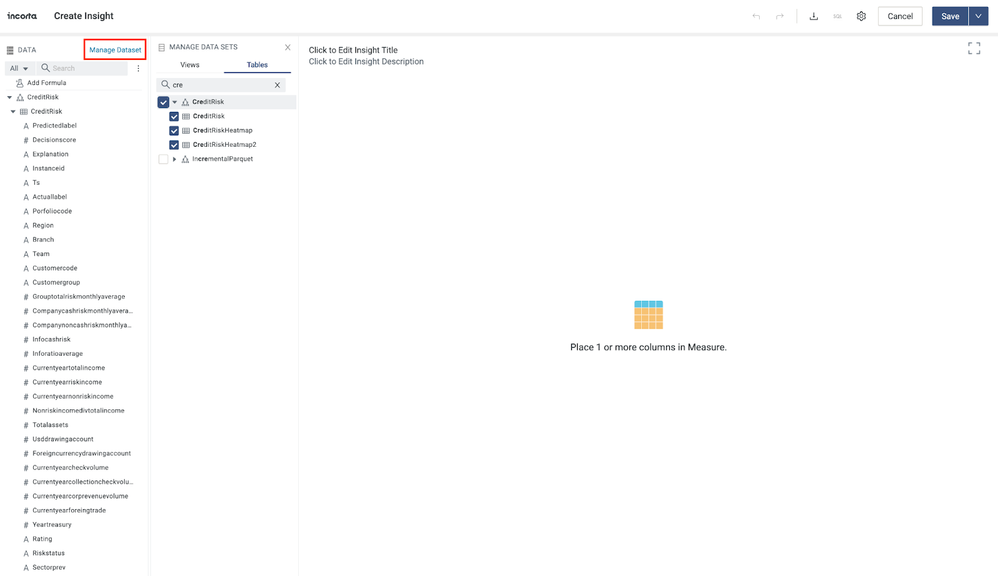- Incorta Community
- Knowledge
- Data & Schemas Knowledgebase
- Share Prediction Results from AI/ML Platform with ...
- Subscribe to RSS Feed
- Mark as New
- Mark as Read
- Bookmark
- Subscribe
- Printer Friendly Page
- Report Inappropriate Content
- Article History
- Subscribe to RSS Feed
- Mark as New
- Mark as Read
- Bookmark
- Subscribe
- Printer Friendly Page
- Report Inappropriate Content
on 06-02-2022 09:00 AM
- Overview
- Use Case
- Solution
- Assumptions
- Configure TAZI to save the result
- 1. Go to the business models, Go to CHANGE IO
- 2. Add Destination
- Use the Incorta DataLake Connector to load the data
- 3. Add Data Lake Data Source
- 4. Create a schema
- 5. Create a table
- 6. Create Dashboards
Overview
An AI/ML platform can generate scored data and the result of a prediction in a production system. This data can then be shared within Incorta for creating analytics dashboard and reports.
For this article, we will use the integration between Incorta and TAZI as an example to show how the data can be shared and loaded to Incorta.
Use Case
Customer Churn: Incorta hosts the customer data including the customer profile, customer interaction with the deploying company, customer order history, customer billing and payment history, and even enriched credit data sourced from outside systems. The data is shared with TAZI and the ML that was built within TAZI. In an AI/ML platform like TAZI, the prediction can be generated after the ML inference job is executed. The result of predicting if a customer may churn with estimated likelihood, can then be used to enriched the original customer data as well as being used in filtering and sorting customers. The corrective action can also be triggered from this additional insight.
Solution
Assumptions
Incorta and TAZI are installed together within the same network. The disk level sharing is available.
Configure TAZI to save the result
1. Go to the business models, Go to CHANGE IO
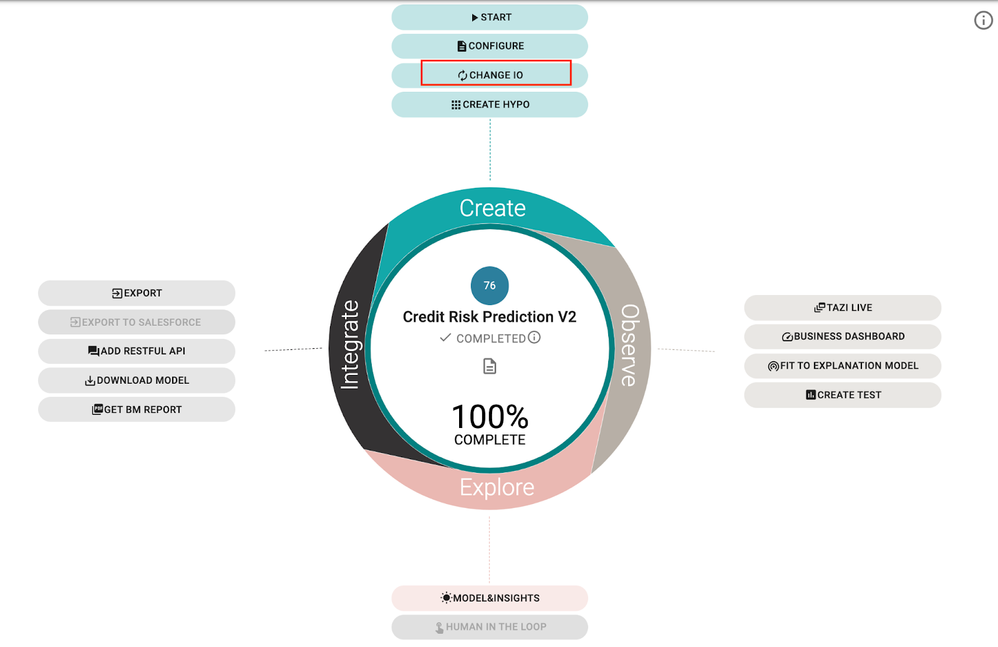
2. Add Destination
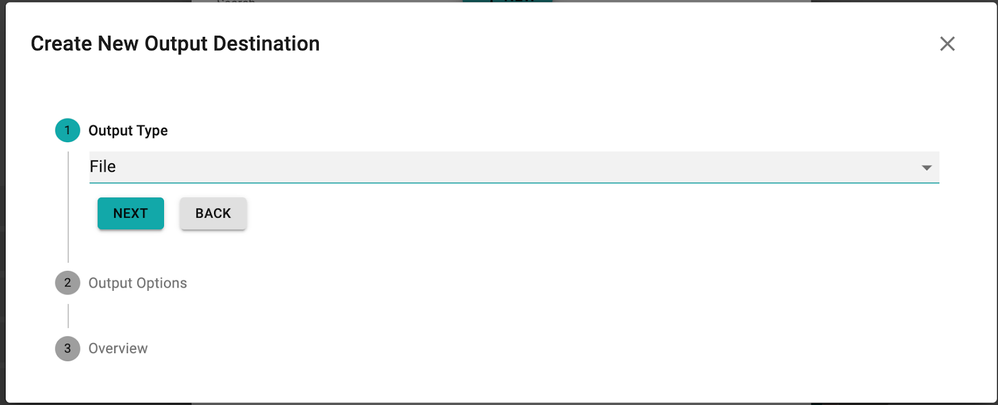
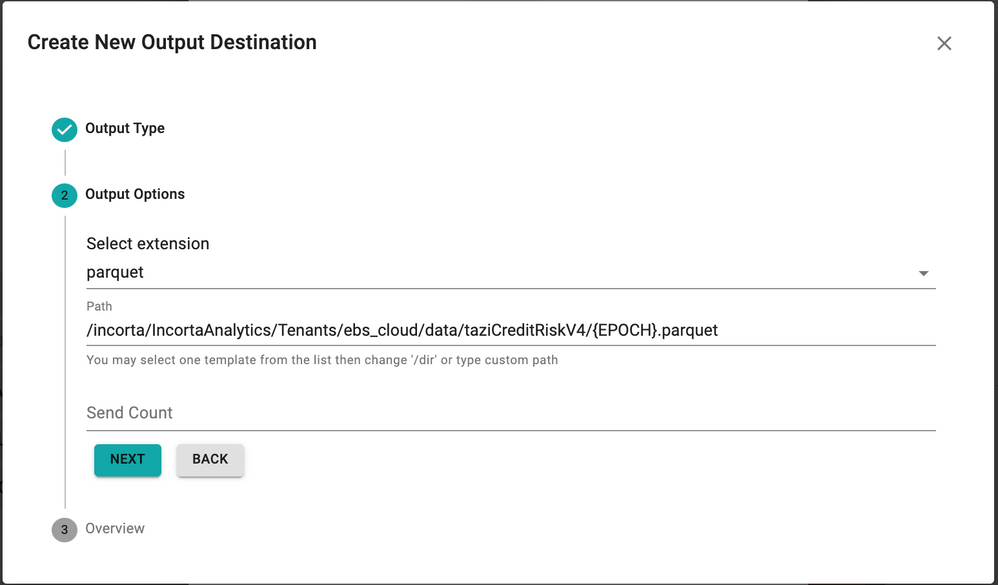
Select parquet, and give the path:
/incorta/IncortaAnalytics/Tenants/ebs_cloud/data/taziCreditRiskV4/{EPOCH}.parquet
Use the Incorta DataLake Connector to load the data
Go to Incorta
3. Add Data Lake Data Source
Go to Data -> + New -> Add Data Source->Data Lake - Local Files
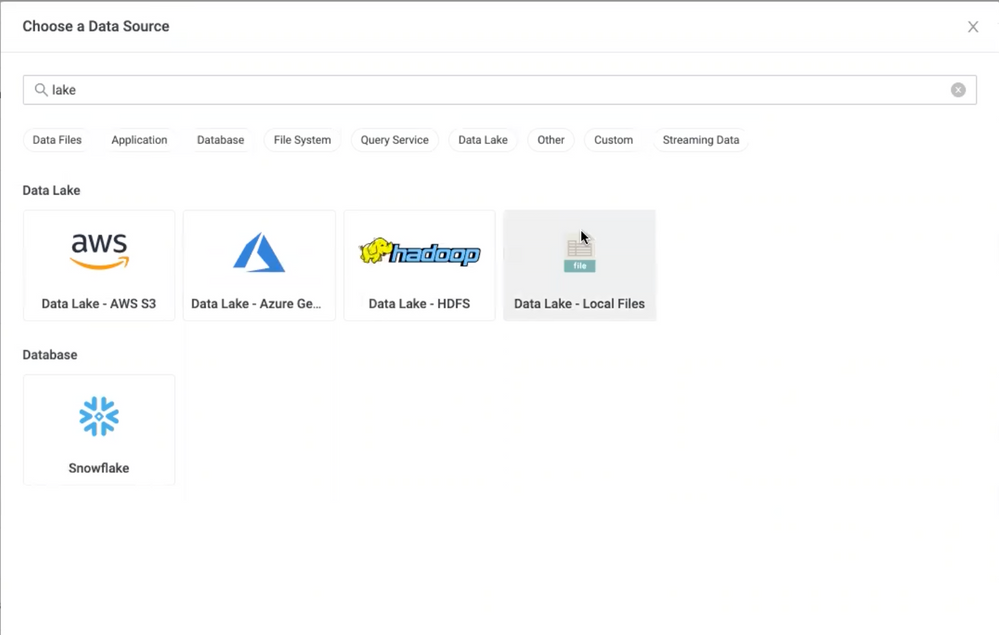
Enter the same path as the Data Source
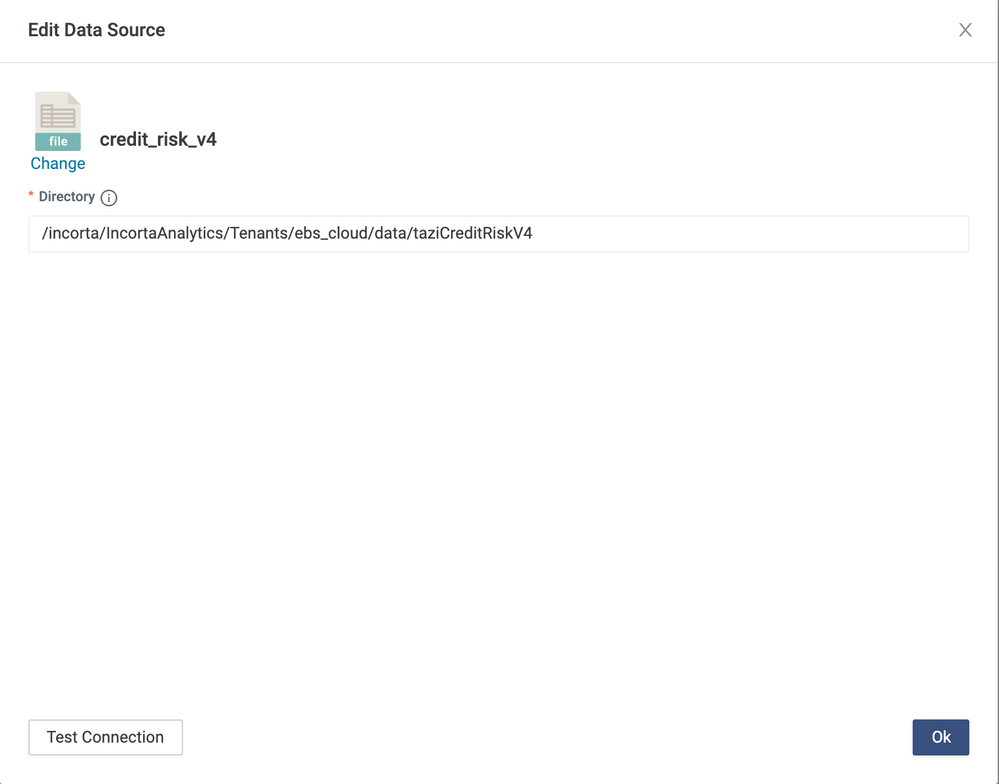
4. Create a schema
Go to Schema -> + New -> Create Schema
5. Create a table
Click on +New -> Table -> Data Lake
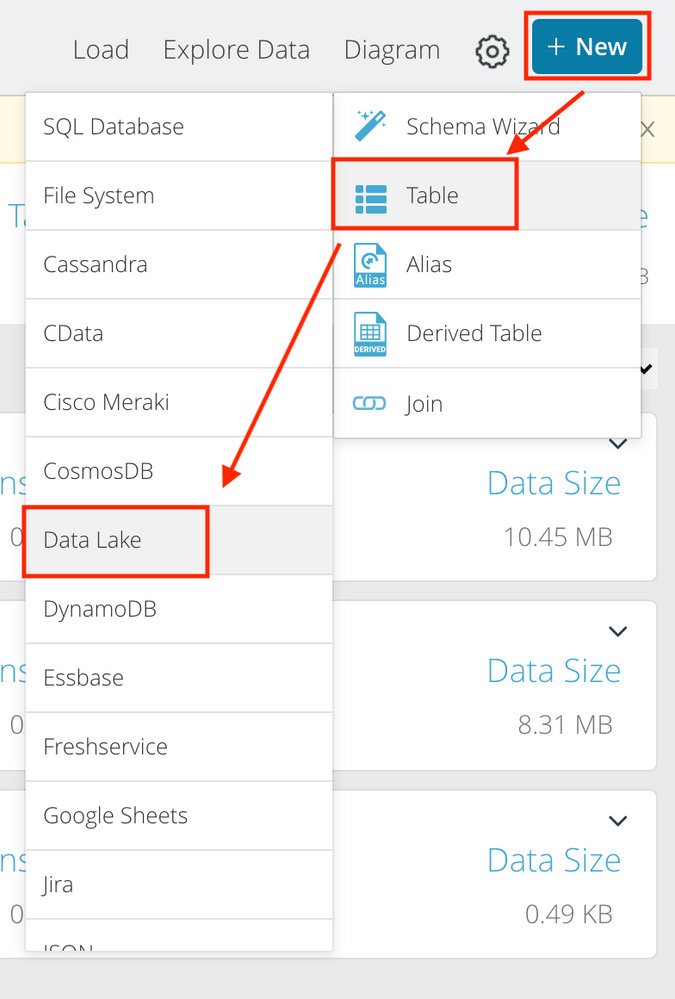
Select the Data Source you just created. Select File Type: Parquet. Enable Wildcard Union. Give Include: *.parquet
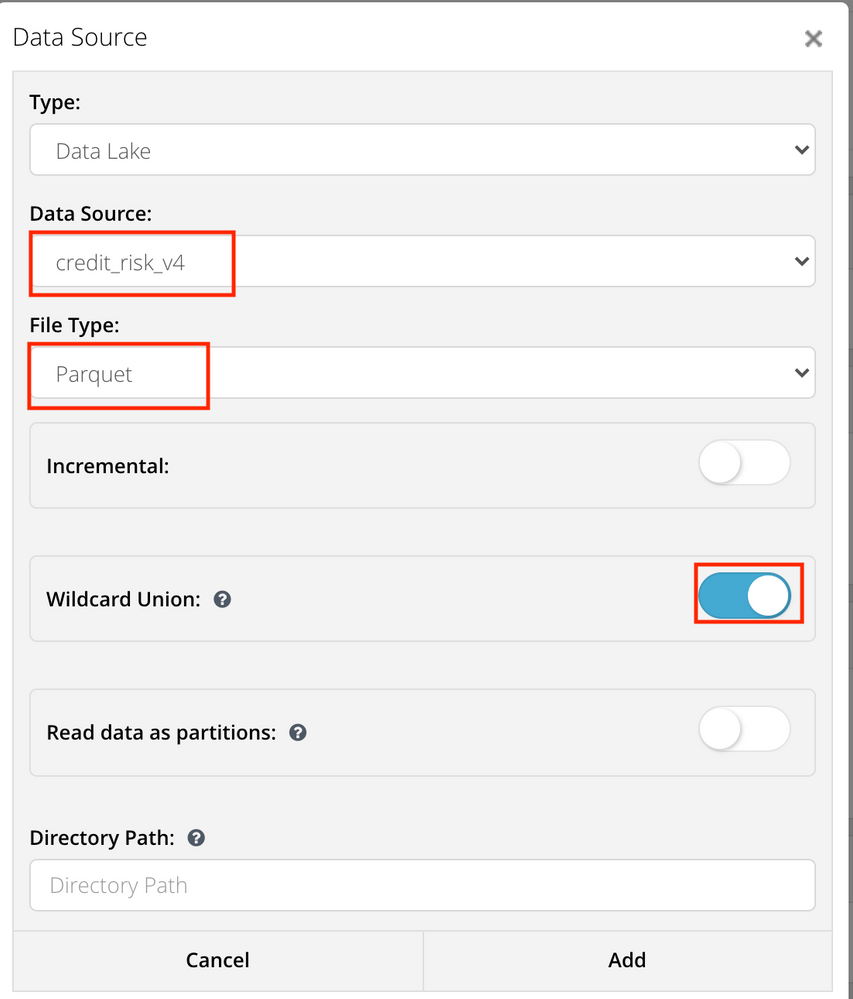
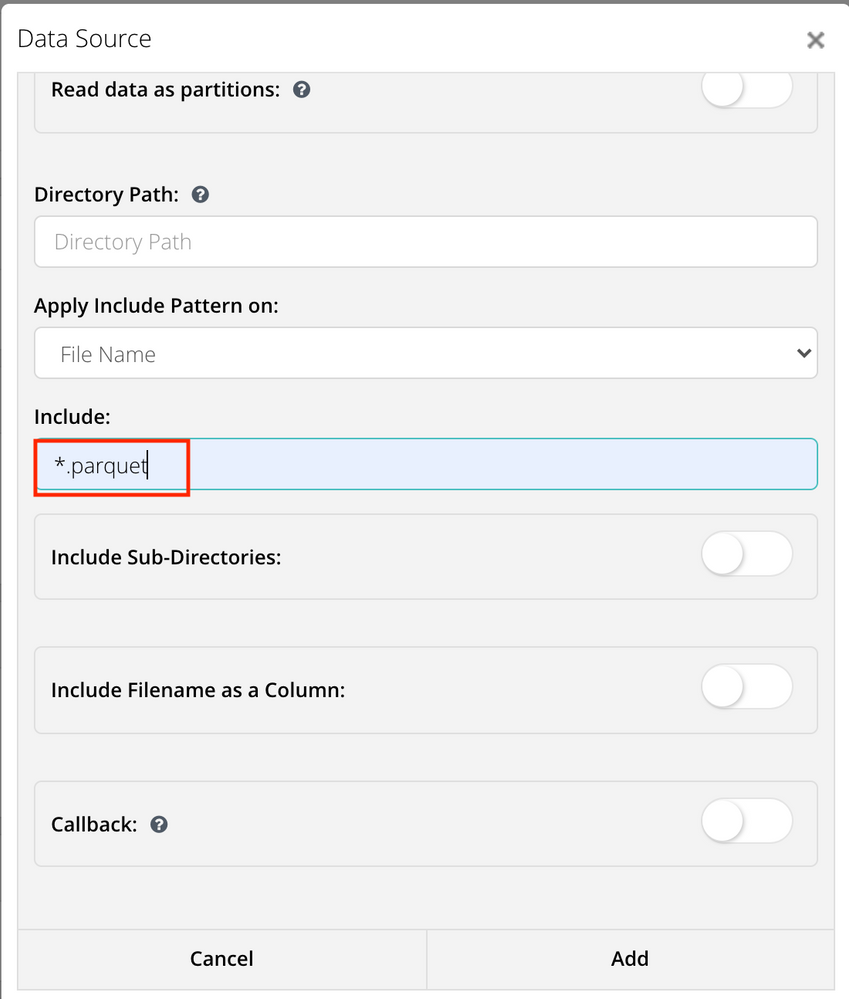
6. Create Dashboards
Now you can create dashboards in Incorta.
Go to Content -> + New -> Add Dashboard -> Add Insight
Select the data sets you just created.