- Incorta Community
- Knowledge
- Administration Knowledgebase
- Upgrading Incorta
- Subscribe to RSS Feed
- Mark as New
- Mark as Read
- Bookmark
- Subscribe
- Printer Friendly Page
- Report Inappropriate Content
- Article History
- Subscribe to RSS Feed
- Mark as New
- Mark as Read
- Bookmark
- Subscribe
- Printer Friendly Page
- Report Inappropriate Content
06-08-2022 12:45 PM - edited 08-22-2023 04:38 PM
Introduction
Incorta is constantly innovating and making available features that make the Incorta platform richer in functionality, more performant and easier to use. The path to getting these new benefits is via upgrade. Incorta pushes out new versions of the product many times a year which, as an Incorta customer, are free to you. This article reviews what is important for you to consider when you upgrade whether your installation is on the Incorta Cloud, on premises, or in your own private cloud.
What you should know before reading this article
We recommend that you be familiar with these Incorta concepts before exploring this topic further.
Applies to
These concepts apply whenever you are considering an upgrade or any new initiative that affects your Incorta installation. This article covers both Incorta Cloud and on premises considerations.
Let's Go
Staying Current
Incorta, like most software companies, encourages customers to stay current or close to current with the version of Incorta that they are using.
- Pros of Upgrading/Updating: new features, better speed, more efficiency/value for your dollars and better user experience
- Cons of Not Upgrading/Updating: loss of support for old versions of Incorta
The benefits of upgrading far outweigh the benefits of not upgrading generally speaking so support compliance is normally not an issue. That said, if your version of Incorta is aging out, you will be contacted and Incorta is very willing to help you with upgrading to the latest version. Depending on the version you would be coming from and the version you would be going to, the effort could be managed directly by you with help from Incorta Support or you may need to engage Incorta Services to help you with the effort.
By far, the easiest way to stay current is to not allow yourself to fall too far behind. Upgrade regularly to maximize the value you derive from Incorta.
Upgrading Non-Prod First
It is always a good idea to upgrade a non-production instance of Incorta before upgrading your production instance. This will give you the dual benefits of practicing the upgrade steps so that they go smoothly when you upgrade production and will give you an environment where you can validate that the upgrade has not broken anything.
It is a good idea to validate an upgrade separately from new content that you may be working on for release to production. This simplifies your regression testing and allows you to complete upgrades more quickly.
Note that it is also possible to test an upgrade by spinning up a new instance in Incorta Cloud. This works best when upgrading to one of the most current releases. Simply log into your Incorta Cloud account, spin up a new instance of Incorta on your desired upgrade version by clicking on the + Create New Cluster button, import a backup of your tenant and then load some data.
Once you have documented the process for a particular upgrade (as needed) and validated that the software works as expected, you will be ready to repeat the process in Production.
Incorta Cloud
Upgrading / updating your Incorta Cloud instance of Incorta could not be easier. From the Cloud Clusters detail page, click on the Upgrade button, select the version you want to upgrade to and then click Confirm. Incorta Cloud will then execute the upgrade which usually does not take more than a few minutes.
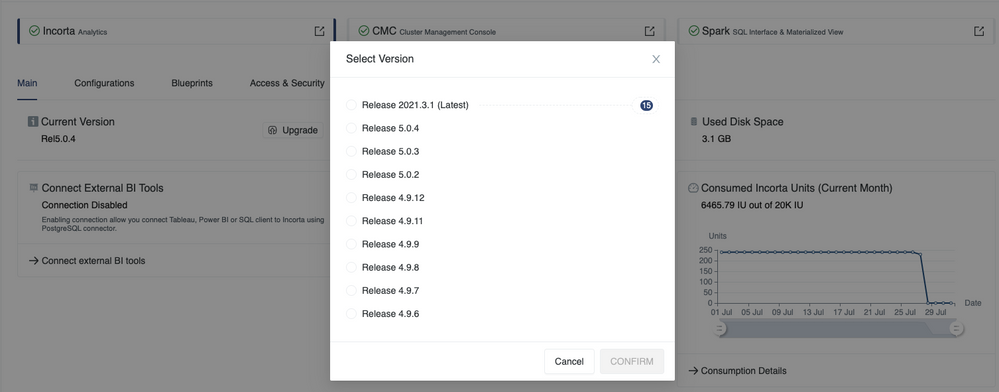
Note that if you are using the free cloud trial, you will see an Upgrade button in the upper right corner of Incorta. Clicking on this button does not upgrade the version of Incorta software but will instead upgrade your cluster from free trial to paid subscription. With this upgrade, you will be able to enjoy the full feature set of Incorta Cloud which includes updating your version of Incorta whenever new releases are made available.
In Premises
We support your ownership of the management of your on premises or private cloud instances and we have documentation detailing the steps needed to upgrade them available on Incorta’s Docs site. That said, it is a good idea to notify Incorta Support and your Customer Success representative whenever you are planning an upgrade. They can answer any technical questions that you have about a particular upgrade and Support prefers to be aware of your scheduled upgrade times, especially for Production, so they can be on alert and ready to jump in to help if needed.
If you work with Support, they have a form that they like you to fill out:
Customer Upgrade/Migration Form (On-Prem)
This form collects data needed to perform a customer migration/upgrade for On-Prem environments. The form is expected to be provided by the CS representative or by the customer requesting it. A special macro is created in Zendesk and can be used by Support and Customer Success.
Upgrade Info
Upgrade Rational:
Planned Upgrade date & time:
Type of migration/upgrade (Greenfield/Brownfield):
If Prod upgrade? Was the upgrade tested in UAT/Dev? (Y/N):
Non-Prod upgrade ticket number:
Environment Details
Environment to upgrade:
Environment type (PoC/test/dev/UAT/Production):
Current Release version:
Target Release version:
Installation Topology (Typical/Clustered):
Upgrade Readiness:
Inspector tool (fixing Sev1 & Sev2) (Y/N):
Formula validation tool (Y/N):
Alias Sync tool (Y/N):
Installation Specific Considerations
Securing Zookeeper required? (Y/N):
Standalone Spark installation upgrade required? (Y/N):
Using special Jars? list:
Using special connectors? List:
iFrame configured? (Y/N):
Excel-Addin installed? (Y/N):
Contacts during the upgrade
Customer Contacts:
Name, phone, email:
Name, phone, email:
Customer Success Representative:
Please attach the following
DataCollection script output
All tenants export
startService.sh file from /home/incorta/IncortaAnalytics/IncortaNode/

