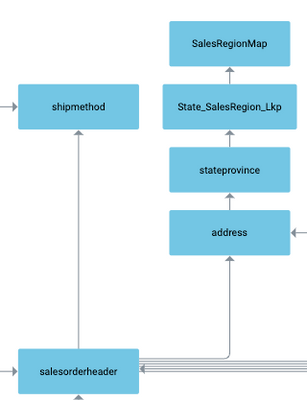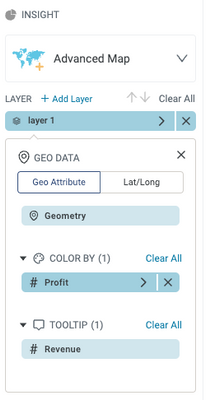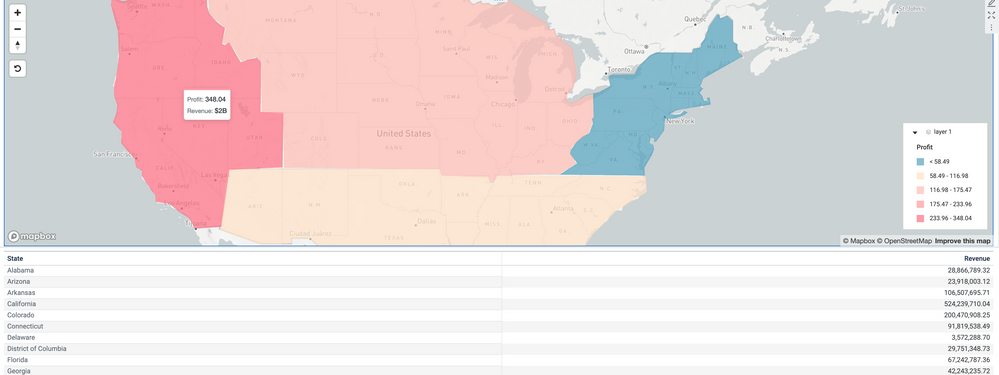- Incorta Community
- Knowledge
- Dashboards & Analytics Knowledgebase
- Custom Map Shapes with Incorta
- Subscribe to RSS Feed
- Mark as New
- Mark as Read
- Bookmark
- Subscribe
- Printer Friendly Page
- Report Inappropriate Content
- Article History
- Subscribe to RSS Feed
- Mark as New
- Mark as Read
- Bookmark
- Subscribe
- Printer Friendly Page
- Report Inappropriate Content
on 09-30-2022 09:00 AM
Introduction
Incorta can help map your custom map shapes to your transactional systems that drive your business.
What you need to know before reading this article
Have a KML or KMZ file ready to be imported. If you are new to KML/KMZ creation and want to try it yourself, Youtube "custom kml file in google earth" for more information.
Let's Go
Uploading and Schema Design with the Custom Map Shapes
Uploading KML/KMZ files is easy with Incorta. Click Data -> Local Data Files -> New -> Add Data Source -> Upload Data File/Folder. Drag in the KML/KMZ file(s) or folder containing multiple files.
Go into the schema you want to use the data in and select New -> Table -> Type: File System, Data Source: LocalFiles, File Type: Keyhole Markup Language, Union File: Click it if you need multiple custom shapes -> Browse -> Upload your files.
Create a lookup table between your KML objects and the metrics you want to map. In my example below, the KML object table is SalesRegionMap, and the lookup table is State_SalesRegion_LKP. The metrics will be coming from the SalesOrderHeader table. This uses Incorta's OnlineStore sample schema.
Dashboard of the Custom Map Shapes
Here are the steps you would take to bring your custom shapes into a dashboard.
- Select an existing dashboard or create a new dashboard for your insights
- Create a new visualization within the dashboard by clicking the + symbol in the upper right hand corner to add a new insight
- In the insight panel, select your data sources
- Choose Advanced Map as the insight type
- Select Geo Attribute
- From the KML table drag over the attribute that has the geometry data. In my case it was called Geometry. Then drag over any metrics you want to report on.
You end up with a dashboard with your custom sales regions, regulatory districts, or other endless possibilities. Below is the custom map I created using Google Earth and Incorta's advanced map features.