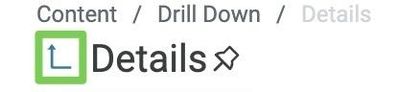- Incorta Community
- Knowledge
- Dashboards & Analytics Knowledgebase
- Drilling Across Inights
- Subscribe to RSS Feed
- Mark as New
- Mark as Read
- Bookmark
- Subscribe
- Printer Friendly Page
- Report Inappropriate Content
- Article History
- Subscribe to RSS Feed
- Mark as New
- Mark as Read
- Bookmark
- Subscribe
- Printer Friendly Page
- Report Inappropriate Content
on
02-28-2022
11:52 AM
- edited on
10-04-2022
05:40 AM
by
KailaT
![]()
Introduction
This article explores drill-downs and explains how to drill across insights.
What you should know before reading this article
We recommend that you be familiar with these Incorta concepts before exploring this topic further.
- Incorta Dashboards
- Incorta Visualizations
- User Flow: Drill Down Insights
Applies to
These concepts apply to version 4.8 and above of Incorta for customers implementing Incorta on-premises or in their own cloud and versions 2013.1.1 and above for those using the Incorta Cloud.
Let's Go
In Incorta, there are two methods of developing drill downs:
- Drilling down within an Insight
- Drilling across insights. This article will focus on developing this functionality.
Building the ability to drill across insights
Building the drill across capability can create a fluid way to transport your visualization consumers to another insight that may be more fitting for detail analysis. Within drilling across, there are two behaviors:
- Quickly moving users to another dashboard based on a single selected value.
- Quickly moving users to another dashboard with and applying all previously selected runtime filters from the parent insight.
Drilling across without runtime filters
Enable drill across functionality by navigating to the properties of a dimension and adding a destination dashboard (or dashboard tab). Once selected, the dashboard will now show the following dialogue on a value selection:
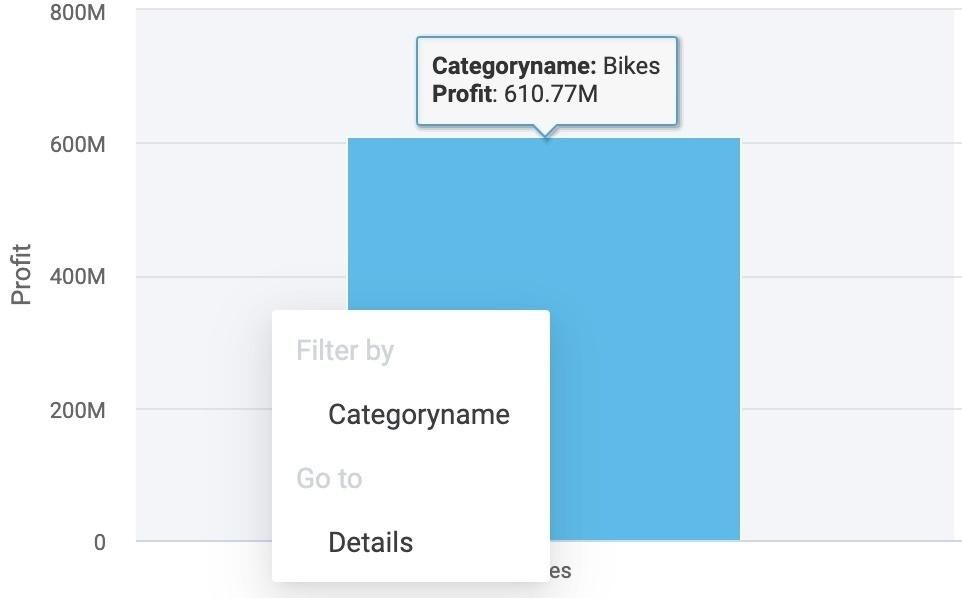
This view is your option to drill down or drill across! Use 'Go to' to move across insights.
Drilling across with runtime filters
The above function is excellent for navigating across dashboards, but there may be times where carrying filters across insights will be helpful for consumers. For example, consider a scenario where the end-user has created five filters. If they seek to drill across and minimize their rework by enabling runtime filters. To do this, navigate to the properties of your dimension, select a dashboard/tab to navigate to, then enable the 'Include runtime filters' toggle.
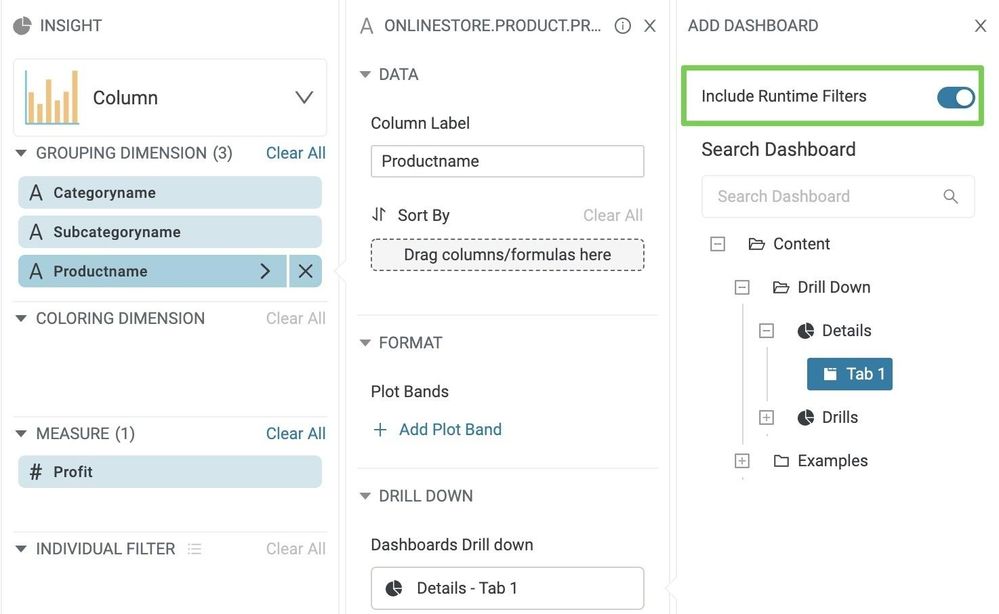
All previously set filters with runtime filter enabled will be applied to the drill down dashboard when a user selects a value.
Before
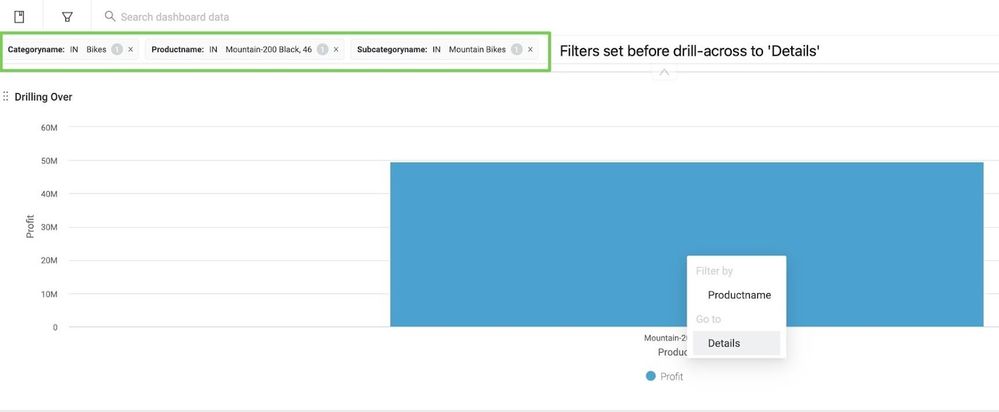
After

Navigating Back
It's easy to navigate 'back' to the higher-level insight by using browser navigation functionality. Select the arrow next to the insight title to keep all filters and navigate back to the parent insight.