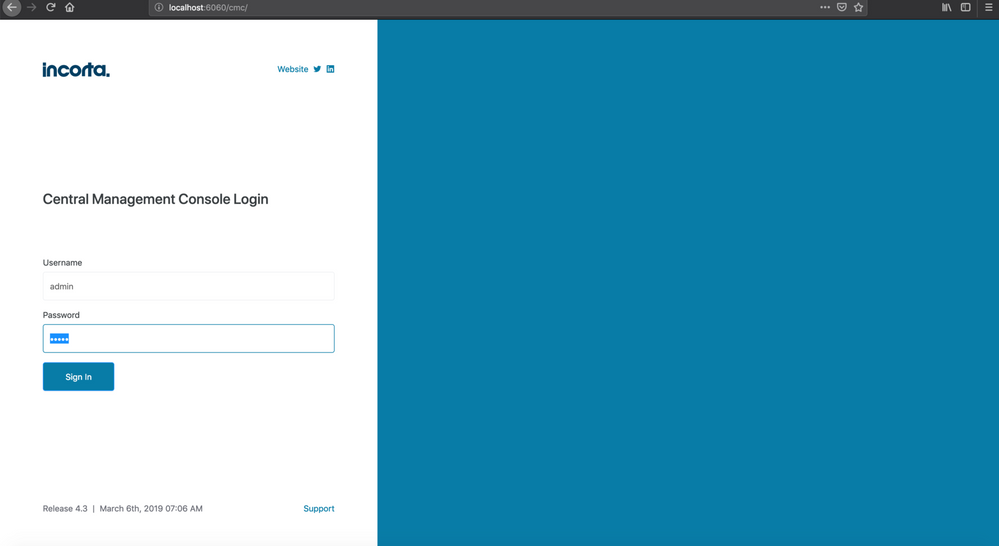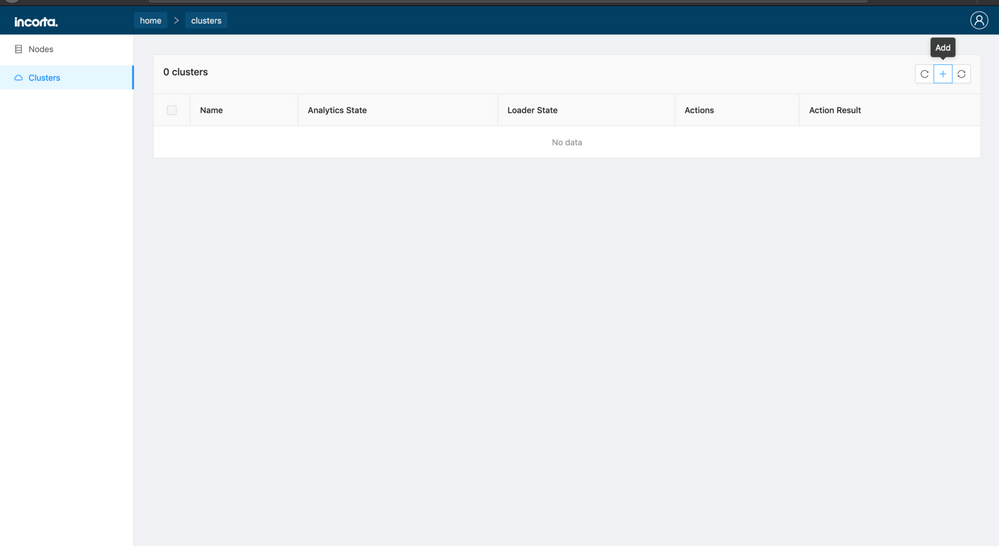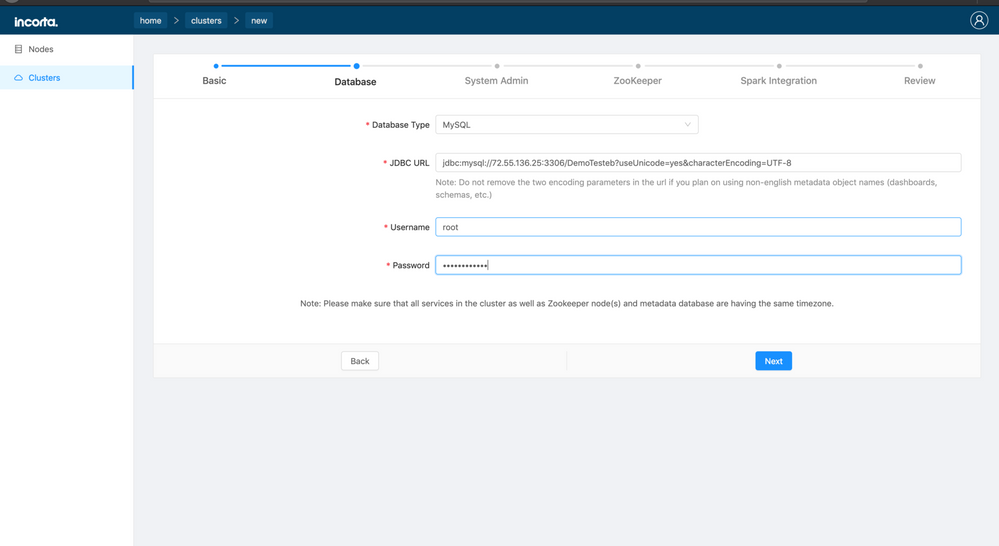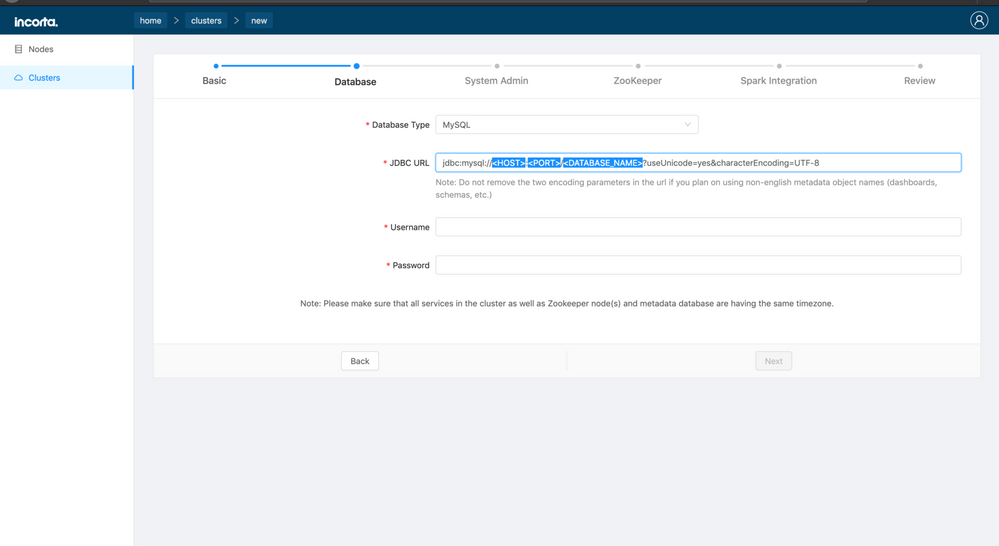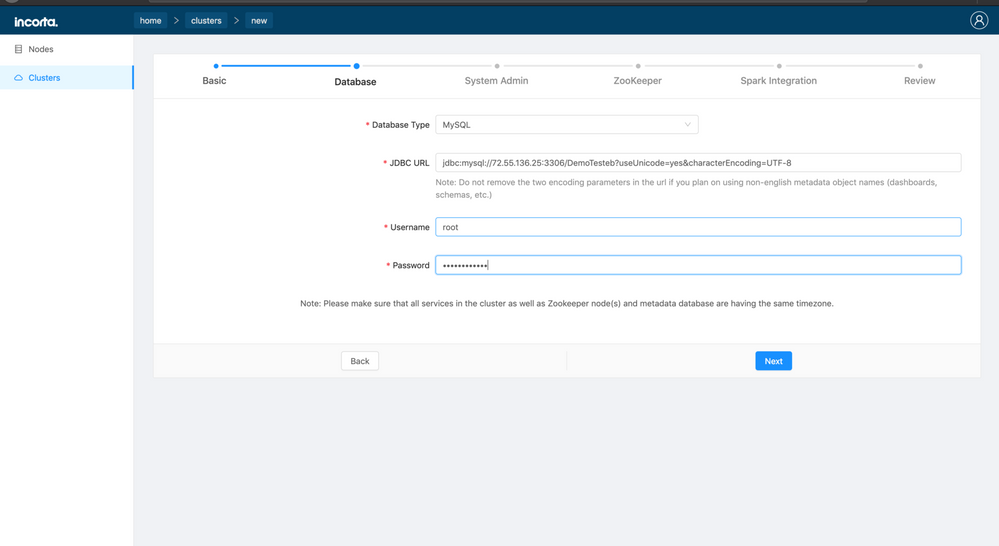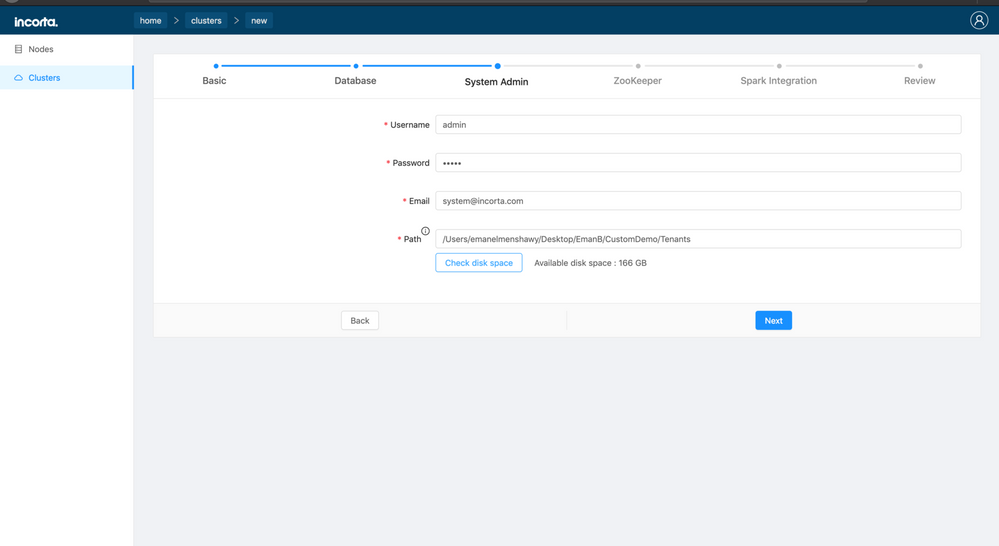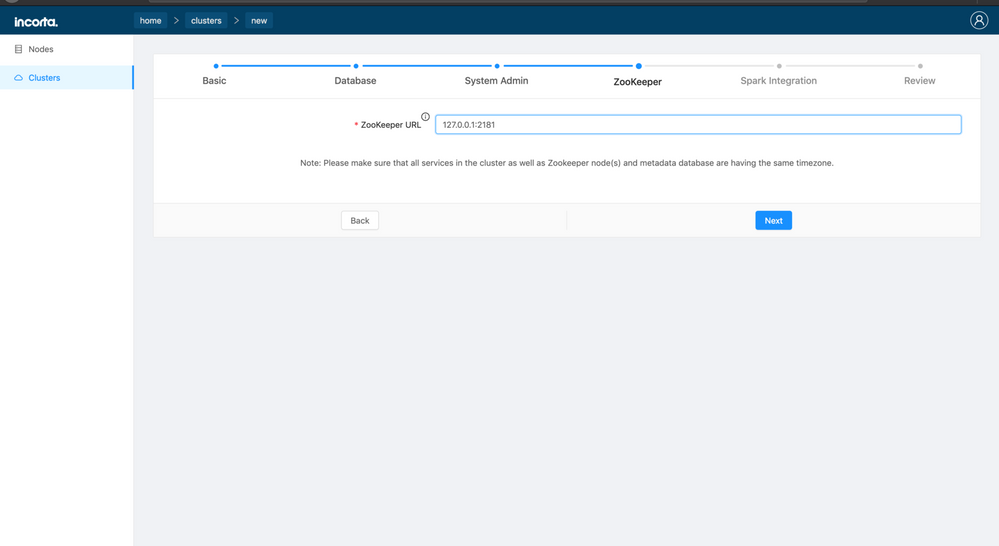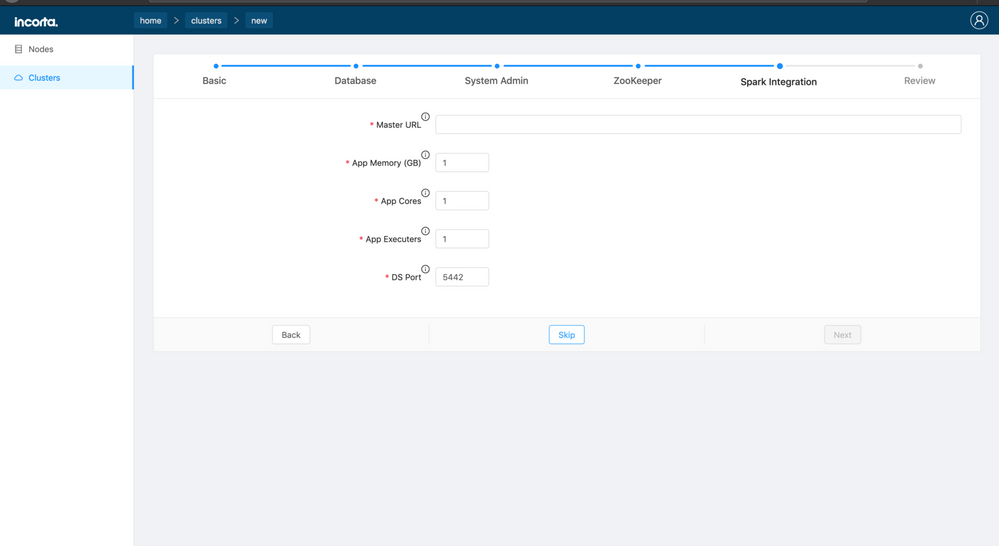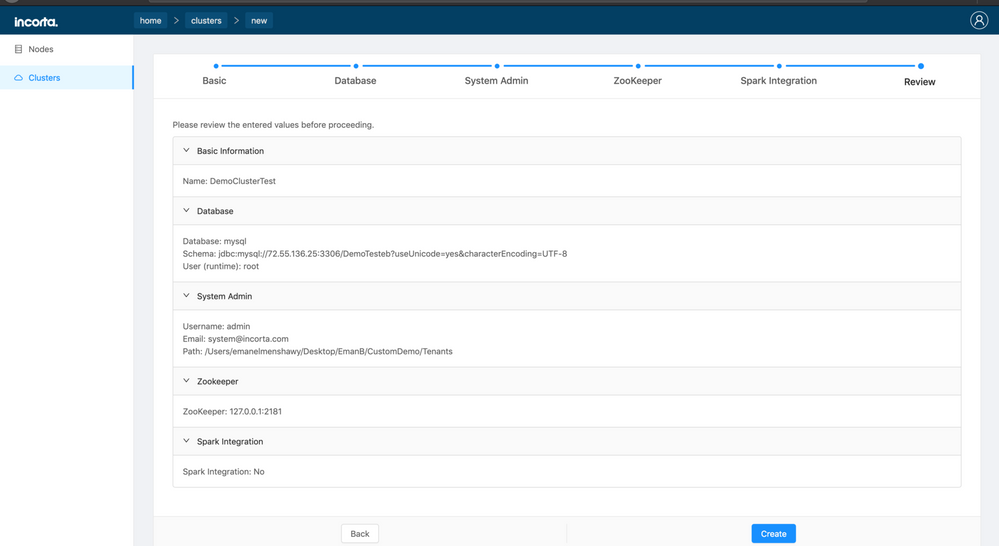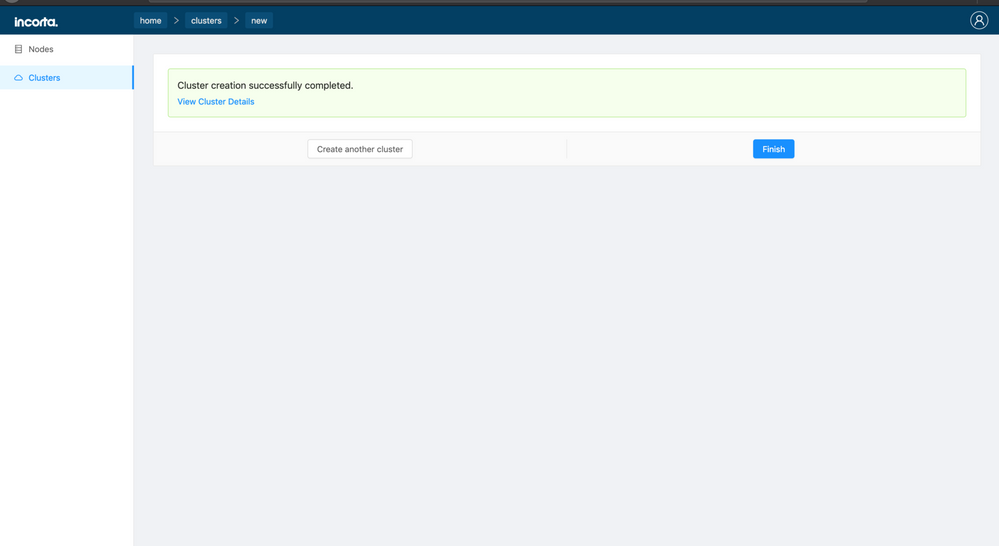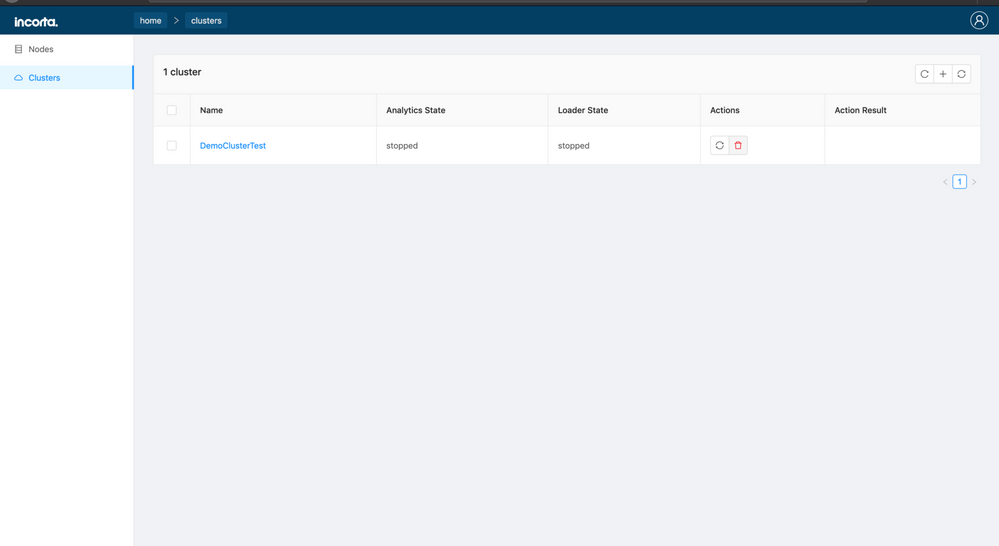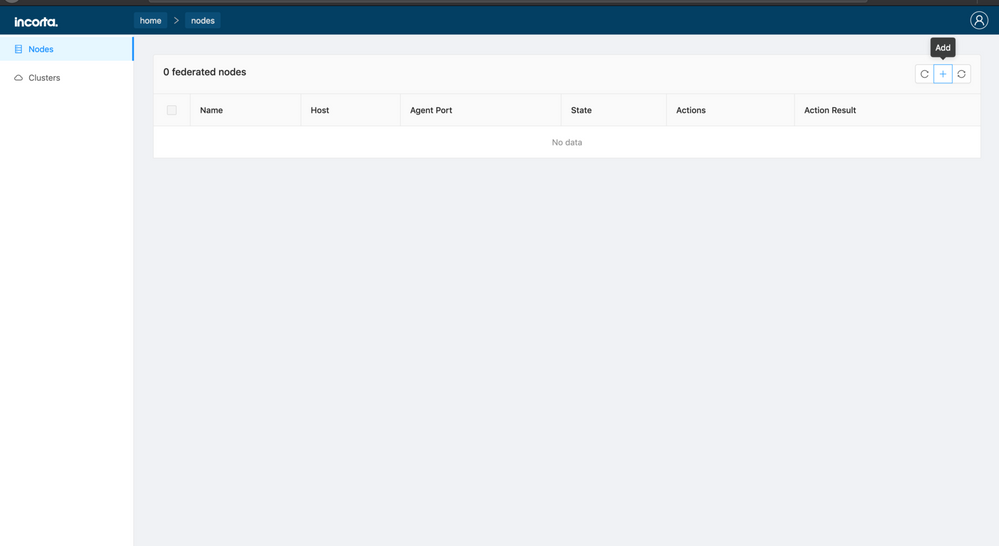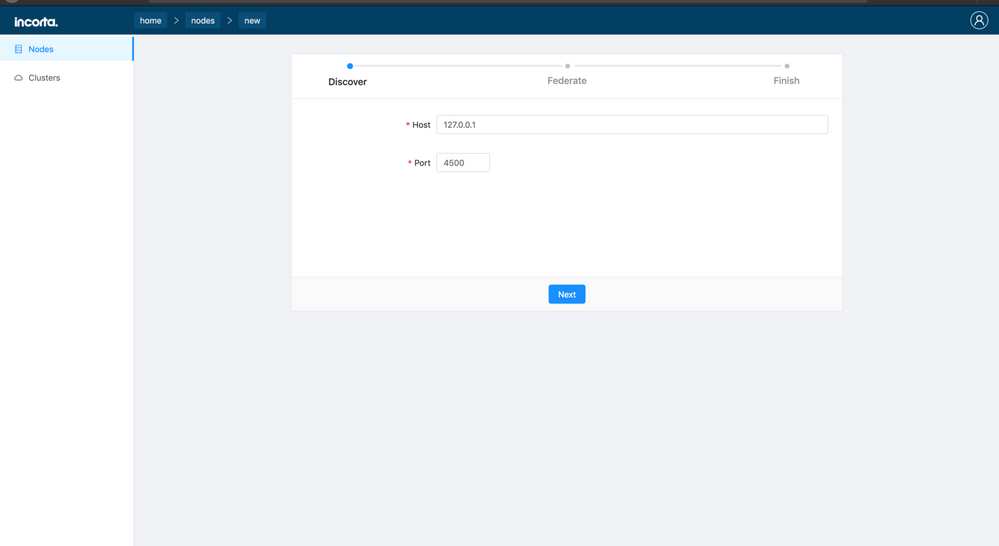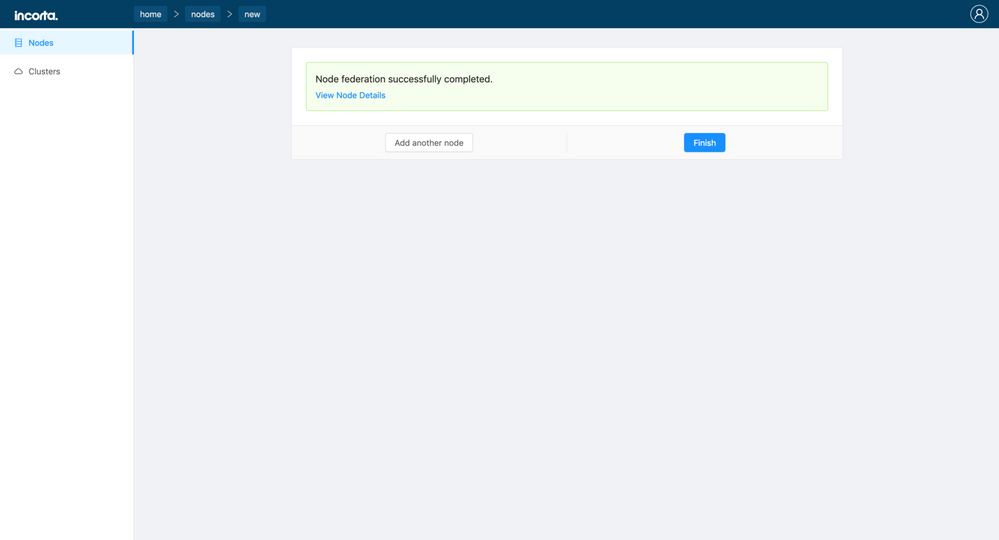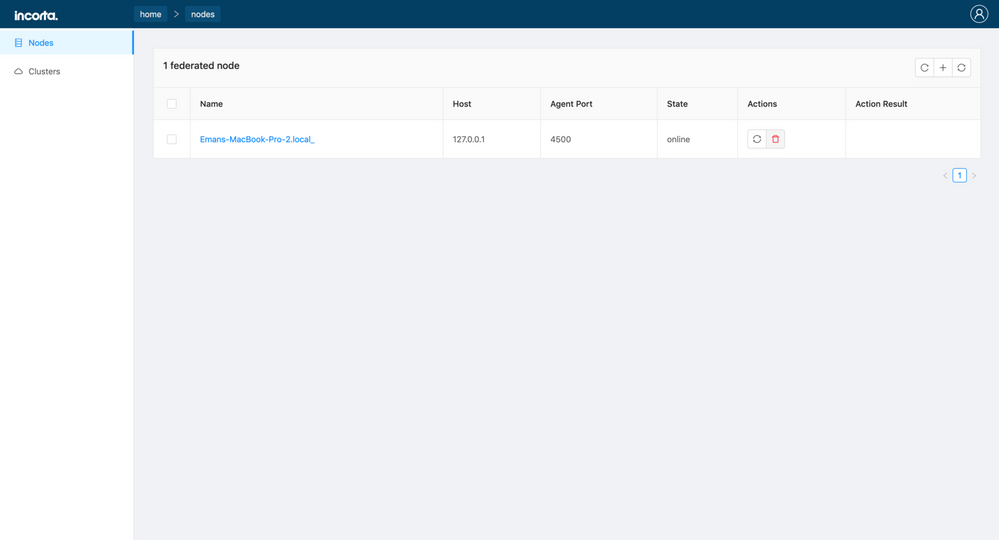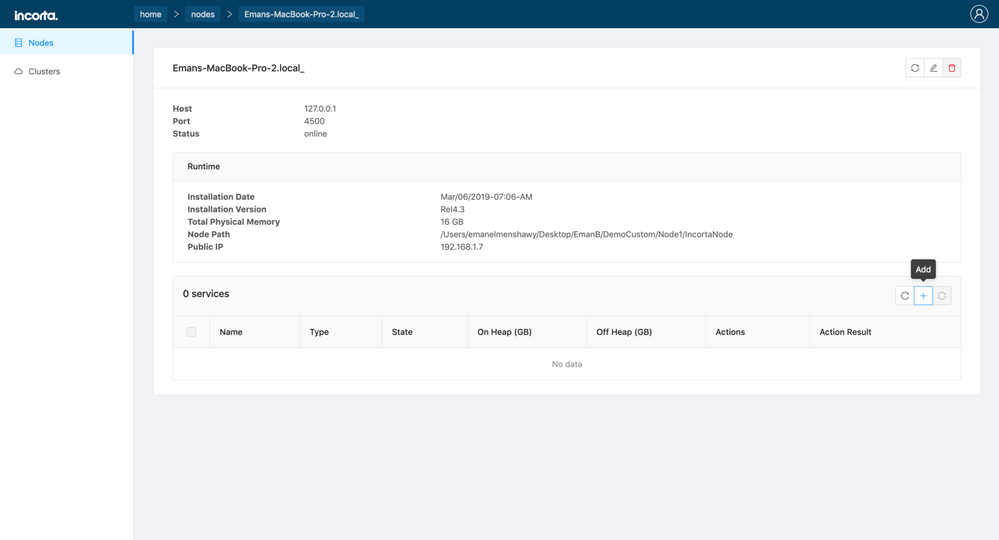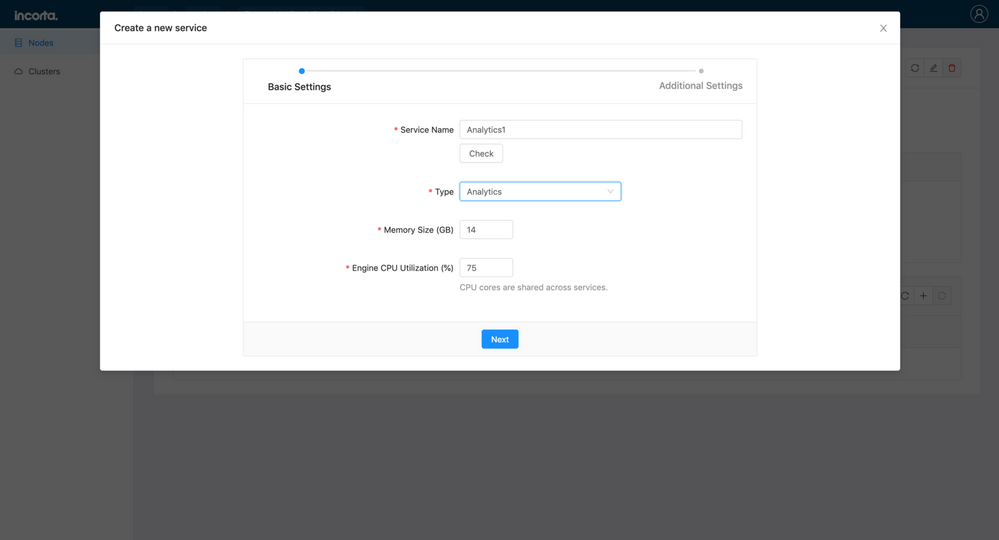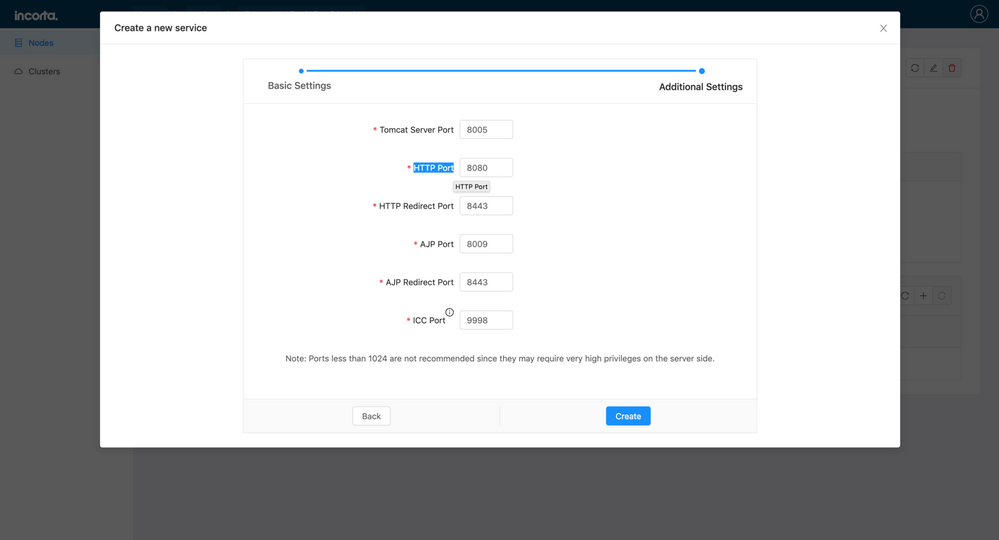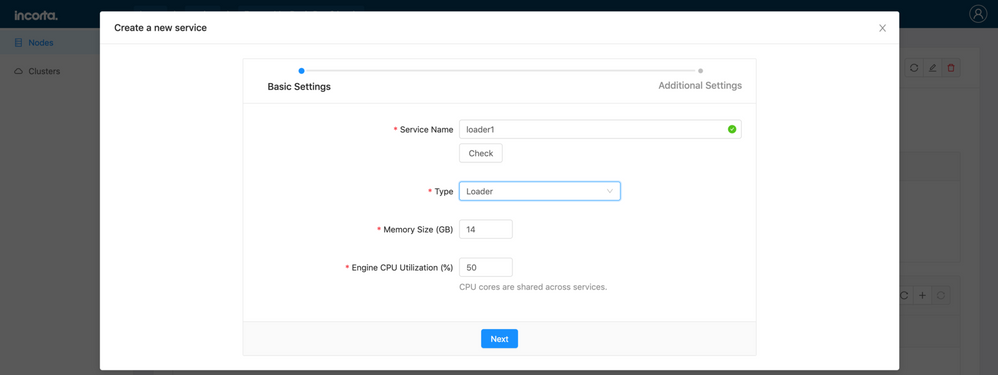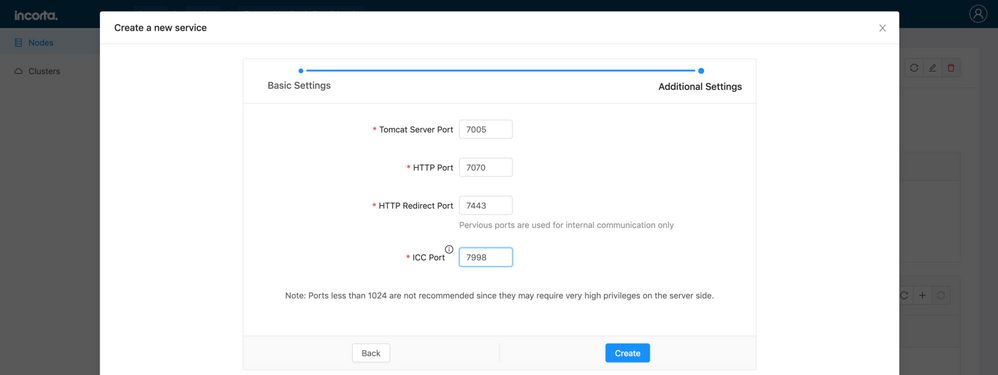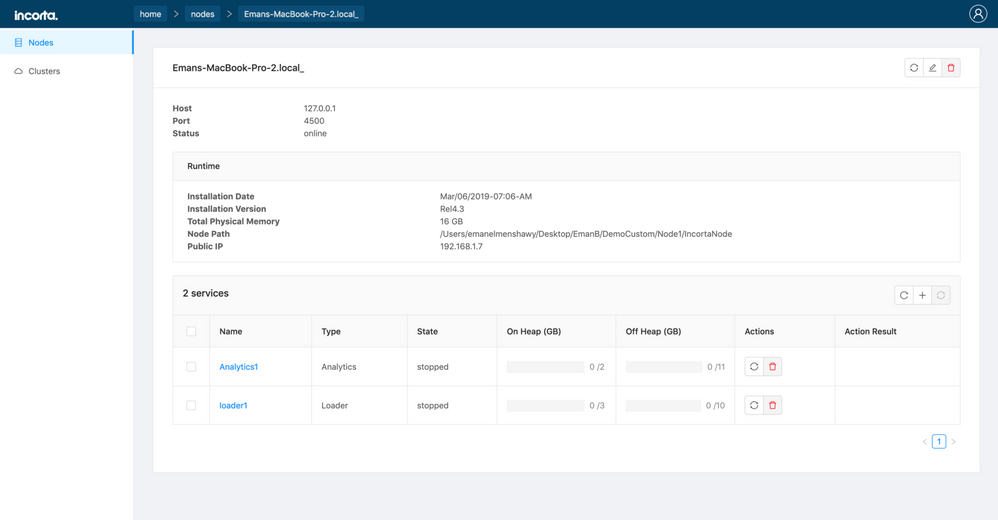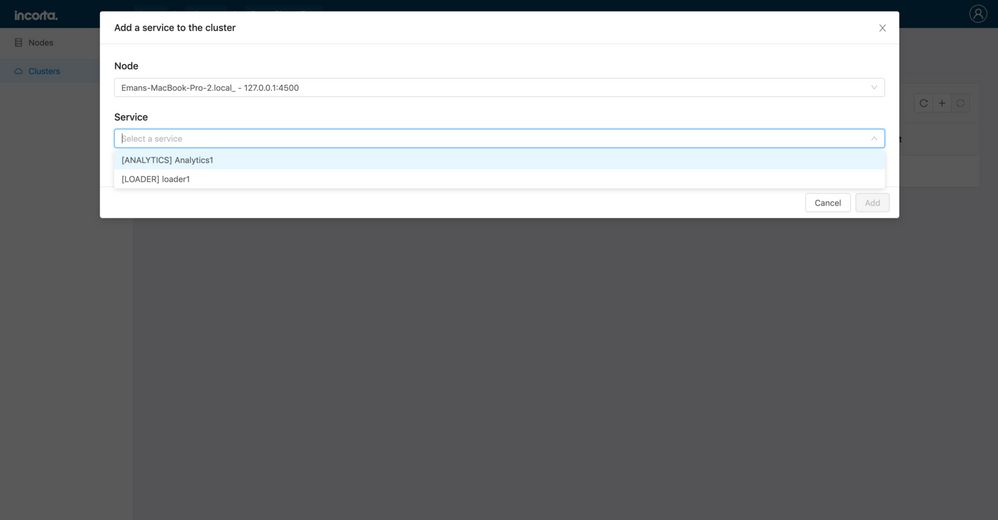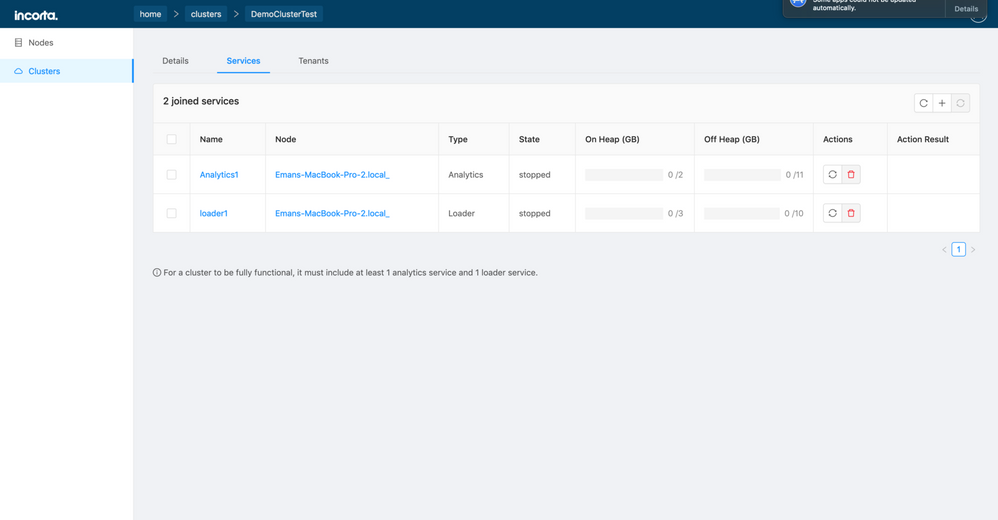- Incorta Community
- Knowledge
- Data & Schemas Knowledgebase
- Configure an Incorta v4 Cluster using the CMC step...
- Subscribe to RSS Feed
- Mark as New
- Mark as Read
- Bookmark
- Subscribe
- Printer Friendly Page
- Report Inappropriate Content
- Article History
- Subscribe to RSS Feed
- Mark as New
- Mark as Read
- Bookmark
- Subscribe
- Printer Friendly Page
- Report Inappropriate Content
04-20-2022 03:36 PM - edited 04-20-2022 03:40 PM
Prerequisites:
- CMC instance is up and running
- Node agent instance(s) are up and running
- Zookeeper is up and running (either shipped with incorta or a clustered zookeeper)
- An empty schema is created (either oracle metadata or MySQL metadata)
- A common/shared file system (for example NFS) is available to have the tenant (system tenant, imported tenant(s), newly created tenants) data accessible to each Node in the Cluster.
General Notes:
- An Incorta cluster requires at least 1 Loader service and 1 Analytics service
- Incorta Node can have 1 or more services of any type (Loader/Analytics)
- A server may host only one Incorta node by default
- To see a higher resolution version of an image below, please click on the image
1- Go to CMC link and log in using the credentials entered during installation:
2- Go to "Clusters" tab to create a new cluster and click "+" to add a new cluster on the top right:
3- Enter a cluster name and click "Check" to make sure that the cluster's name is unique per cmc instance, then click next:
4- Choose the metadata you need to configure , in this example we will use MySQL. You will need to replace the below highlighted placeholders with actual data and click "Next" :
5- Enter the system tenant credentials , example is as below and click "Next"
Note:
The path here should be a shared path where all the tenants (including system tenant should exist)
6- Enter the zookeeper(s) URL , for this example I will use the zookeeper shipped with Incorta and click "Next":
7- At this step , you can configure external spark , or you can go ahead and have no spark configured ( Spark can be later configured from the adminUI). In this example i will click "Skip":
8- In the Review tab, you can expand all tabs to make sure that all configurations done is actually what you want , then click "Create" to create the cluster:
Note:
Make sure not to navigate to any other tab while the cluster creation is in progress.
9- At the end of the cluster creation, a message will appear stating that the cluster is created successfully as below, click "Finish:
Although the cluster is now created, it cannot be functional when empty. Therefore, we need to federate nodes (having one or more service ) to the cluster created.
1- Go to "Nodes" tab and click "+" on the top right to discover a new node:
2- Enter the host IP where the node agent instance is running , in this case it is locally. Also make sure to enter the correct port configured during the installation and click "Next":
3- The node details entered above is not federated and it has no services (obviously). Check the Name and click "Federate" and then click "Finish":
We need to add one or more services to the Node .
4- Click on the Node Name created and click "+" to add a new service.
5- Add the service details , in this example ,i will start by creating a service of type "Analytics" first.
6- Click "Next" and enter additional settings and make sure that HTTP port is outbound open and then click "Create"
7- Click "Finish" if you wan to have only one service created on this node , or click "Add another service" if you want to create another loader/analytics service.
In this example , I will create another service of type loader , so click "Add another service" and choose a loader type:
8- Click "Next" and add the ports for loader service. (Since both services are done here on the same machine , then I should make sure that no ports entered are used anywhere else):
9- Create "Create" and "Finish"
We need to federate the node to the created cluster
10- Go to "Clusters" Tab
11- Click on the Cluster Name created
12- Go to "Services" tab and click "+" on the top right to federate the node to the cluster
13- Choose the node you want and then the service you want to federate to this cluster and click "Add":
Repeat to add as many services you want or have.
The cluster now has one loader service and one analytics service and is functional.