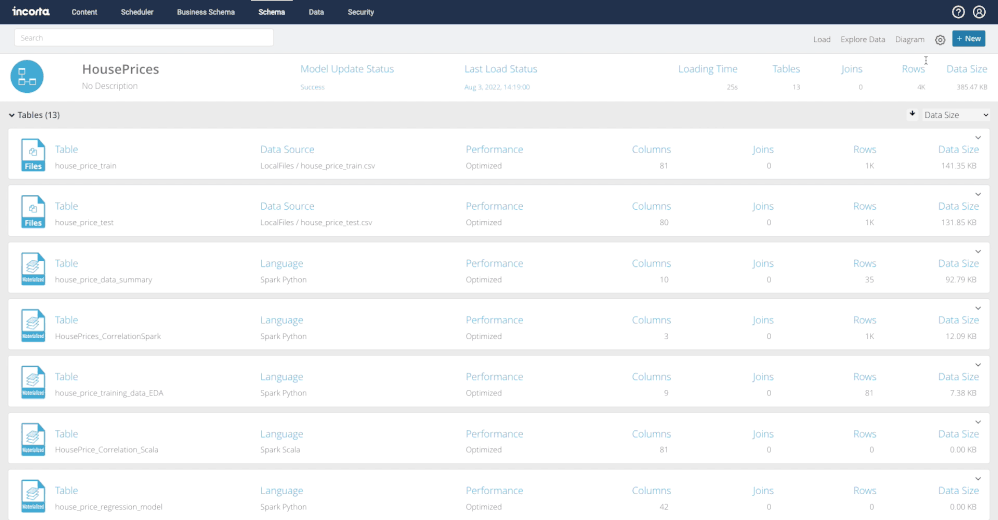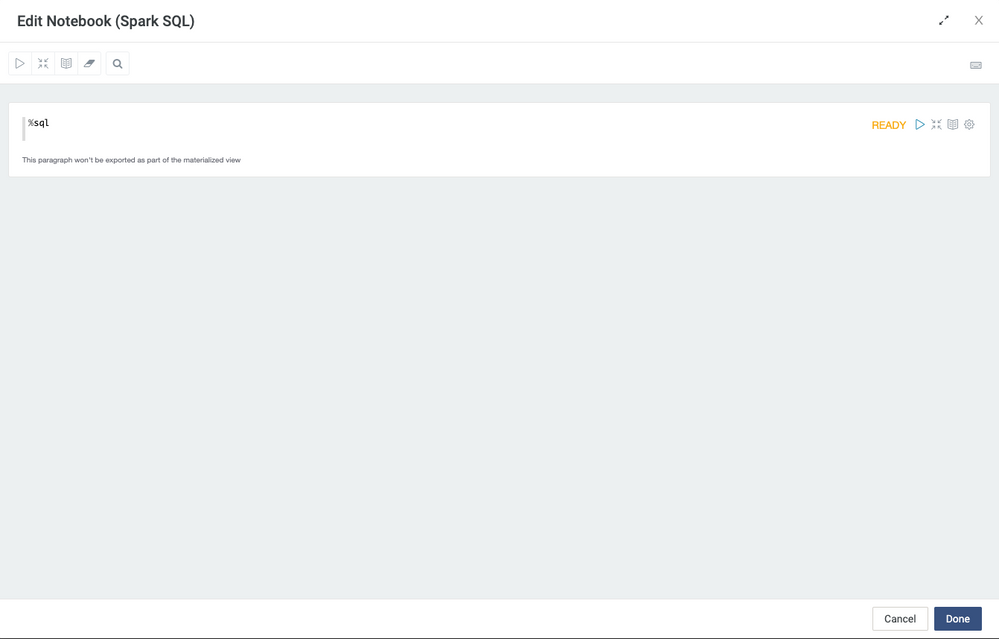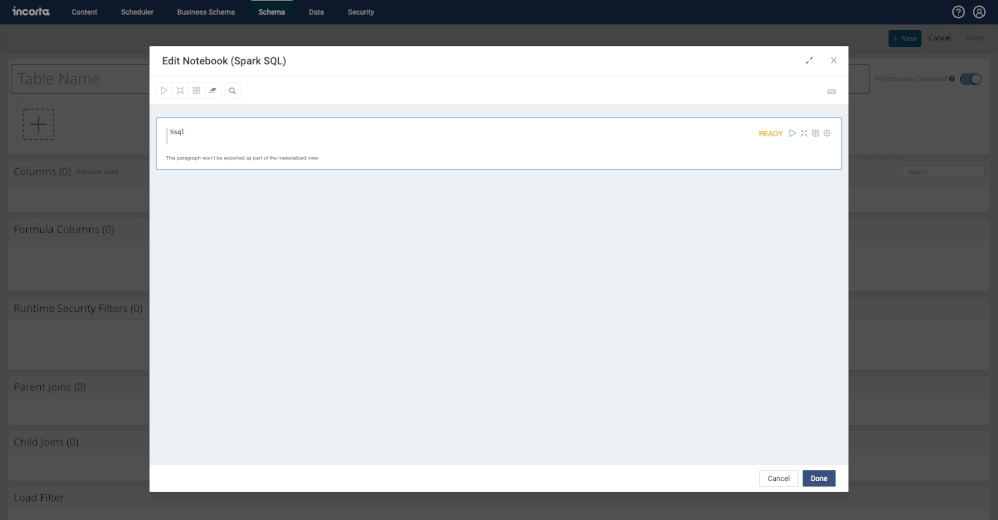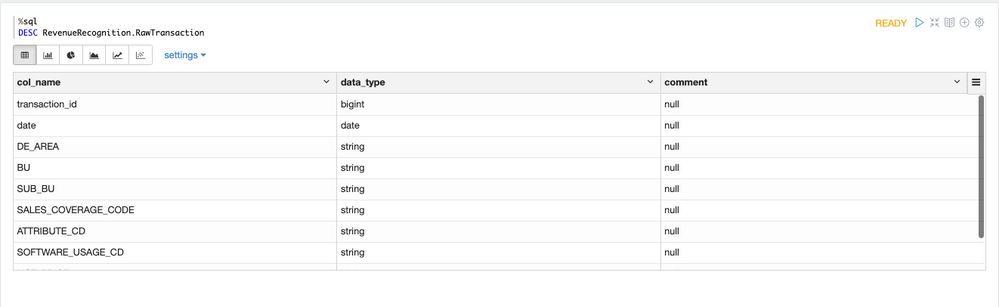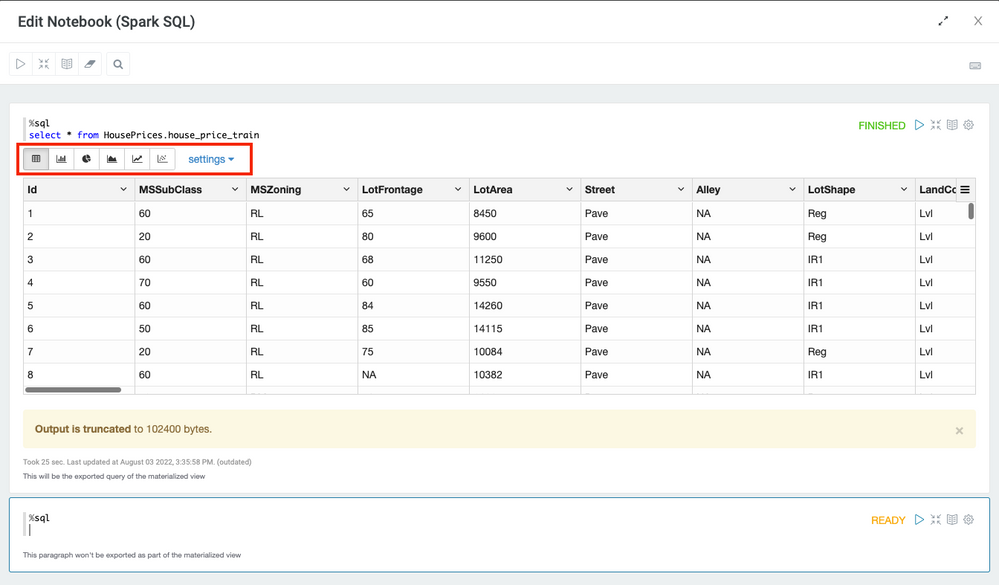- Incorta Community
- Knowledge
- Data & Schemas Knowledgebase
- Getting Started with Spark SQL
- Subscribe to RSS Feed
- Mark as New
- Mark as Read
- Bookmark
- Subscribe
- Printer Friendly Page
- Report Inappropriate Content
- Article History
- Subscribe to RSS Feed
- Mark as New
- Mark as Read
- Bookmark
- Subscribe
- Printer Friendly Page
- Report Inappropriate Content
on 08-08-2022 06:48 AM
- Introduction
- What you need to know before reading this article
- Steps
- Navigation
- Incorta Notebook for SparkSQL
- Autocomplete for SparkSQL
- Use the DESC command to get the list of columns
- Use Incorta Notebook Visualization
Introduction
Incorta Materialized Views are created based on the parquet data from Incorta data storage. We can access the data loaded into Incorta using Spark SQL.
Incorta Notebook provides an interactive environment and can be used to perform ad hoc analysis.
What you need to know before reading this article
Getting Started with Incorta Notebook
Steps
Navigation
Go to MV -> Make sure Spark SQL is selected -> Click on Notebook
Incorta Notebook for SparkSQL
Incorta's notebook includes multiple paragraphs.
When you are creating SparkSQL-based MV from Incorta Notebook, we assume that one of the paragraphs will be used.
There are several features in the Incorta Notebook including shortcuts, markdown cells for documentation, and much more.
- Use Keyboard Shortcuts within an Incorta Notebook
- Use Markdown in Incorta Notebook (Not published, check the publish title if same)
Autocomplete for SparkSQL
When you type the schema name partially in the FROM clause, Incorta prompts the schema names for you to select.
Use the DESC command to get the list of columns
DESC describes the table statement in Incorta Spark SQL. The metadata information includes column name, column type, and column comment.
Syntax:
DESC Schema_Name.Table_Name
Here is an example:
Use Incorta Notebook Visualization
You can visualize your data using built-in data visualization within Incorta Notebook by changing the icon to change the different charts.