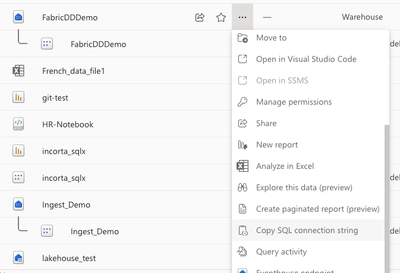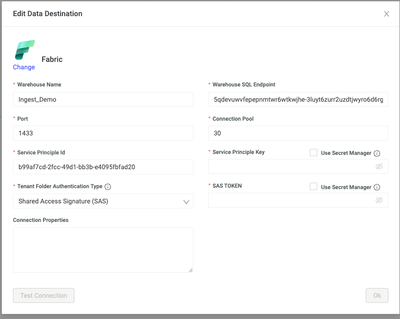This website uses Cookies. Click Accept to agree to our website's cookie use as described in our Privacy Policy. Click Preferences to customize your cookie settings.
Turn on suggestions
Auto-suggest helps you quickly narrow down your search results by suggesting possible matches as you type.
Showing results for
- Incorta Community
- Knowledge
- Data & Schemas Knowledgebase
- Integrate Incorta with MS Fabric for Seamless Data...
Options
- Subscribe to RSS Feed
- Mark as New
- Mark as Read
- Bookmark
- Subscribe
- Printer Friendly Page
- Report Inappropriate Content
Employee
Options
- Article History
- Subscribe to RSS Feed
- Mark as New
- Mark as Read
- Bookmark
- Subscribe
- Printer Friendly Page
- Report Inappropriate Content
10-08-2025 03:31 PM - edited 10-13-2025 08:29 AM
Overview
Incorta’s new MS Fabric data destination enables you to push curated, enriched, or transformed datasets directly into MS Fabric.

Supported Incorta Versions: 2024.7.6 and above
Configuration
To enable the MS Fabric data destination, a set of configurations must be completed both in MS Fabric and Incorta:
- Ensure that Incorta is on Azure ADLS
- Fabric Data Destination Setup
- Log to an existing Fabric Warehouse
- Copy the SQL connection String from the Warehouse settings , example =
'5qdevuwvfepepnmtwr6wtkwjhe-3luyt6zurr2uzdtjwyro6d6rg4.datawarehouse.fabric.microsoft.com'
- How to get the connection string
- Create a (or use an existing) Service Principle - https://learn.microsoft.com/en-us/entra/identity-platform/howto-create-service-principal-portal
- Get the Service Principle ID and Key
- Grant the Service principle access to Fabric workspace as Contributor
- Manage access > Add people or groups > Enter the Service Principle ID > Choose Contributor > Click on Add
- Create a SAS Token that has access to the Tenant source folder (ask the cloud team to create and share) . Needs (List, Read) permissions. Refer to https://learn.microsoft.com/en-us/azure/ai-services/document-intelligence/authentication/create-sas-...
The SAS token is to allow read and list access to the Incorta parquet data, so this should be generated for the storage container that has Incorta data.
- Create the MS Fabric Data Destination
- Set a data destination for a physical schema that will push tables to MS Fabric.
- In the Navigation bar, select Schema
- In the Action bar, select Settings (gear icon) → Set Data Destination
- In the Set Schema Destination for <SCHEMA_NAME> dialog:
- Select the Schema Destination
- Enter Target Schema Name, which is the table name you want to create in the data destination. The default value is schema name in Incorta
- Load the schema and check the tables in MS Fabric
Labels: