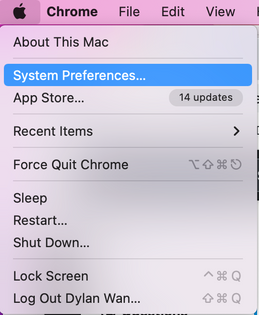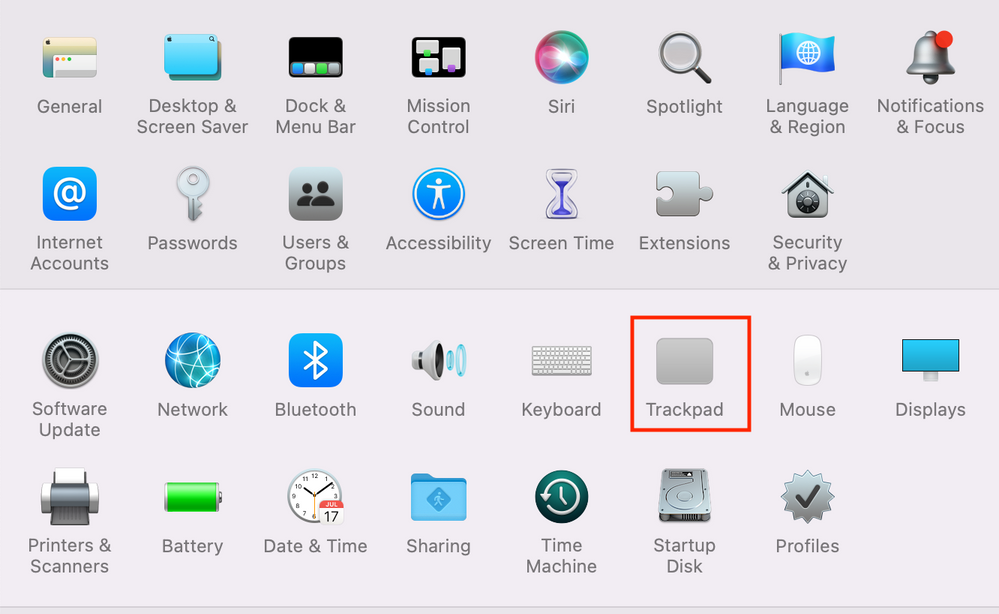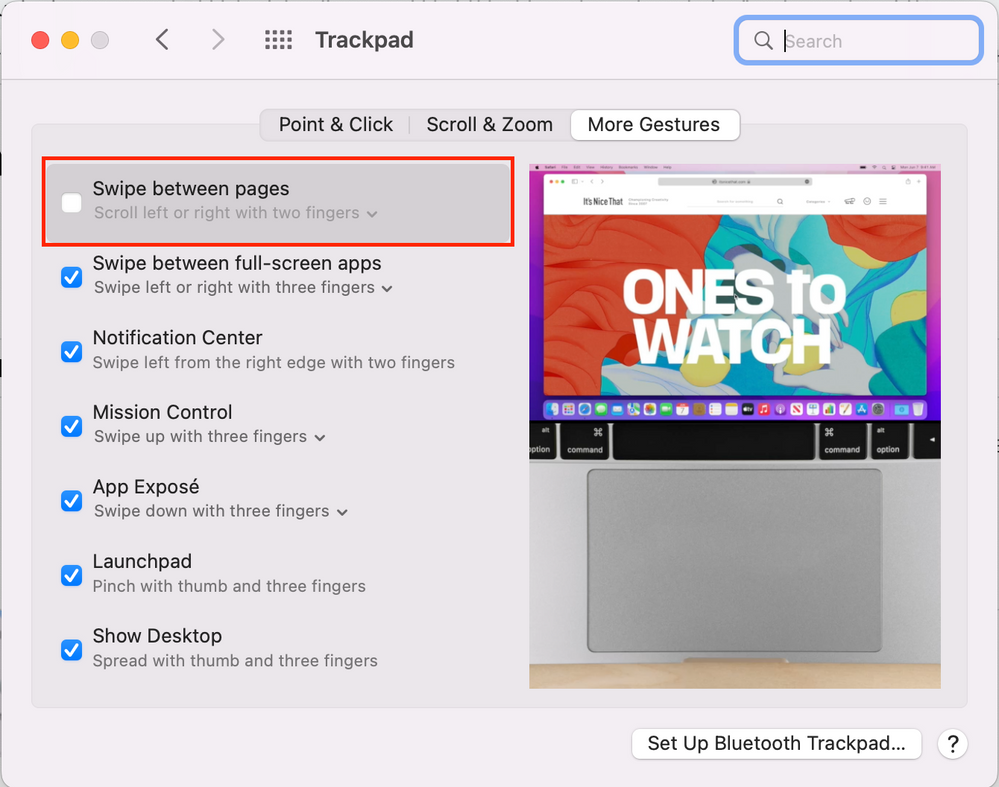- Incorta Community
- Knowledge
- Dashboards & Analytics Knowledgebase
- Avoid Page Navigation When Scrolling
- Subscribe to RSS Feed
- Mark as New
- Mark as Read
- Bookmark
- Subscribe
- Printer Friendly Page
- Report Inappropriate Content
- Article History
- Subscribe to RSS Feed
- Mark as New
- Mark as Read
- Bookmark
- Subscribe
- Printer Friendly Page
- Report Inappropriate Content
on 02-01-2023 09:48 AM
Introduction
In Incorta you may see the horizontal scrollbar enabled at the table level when the width of the web page display area cannot display all columns. When using a Mac, it is possible that if you try to scroll the table to the left, the browser may actually navigate backwards in the browsing history.
This article provides several suggestions and the best practices for analyzer users and business users to avoid this issue.
What you need to know before reading this article
Let's Go
Avoid wide tables
As a general best practice, it is best to avoid very wide tabular/table reports on dashboards. The main reason is that users should be able to see all of the information that is most important to them without having to navigate within the page. This is especially true for horizontal scrolling, especially if it is combined with a requirement for vertical scrolling. From a usability standpoint, you are much better off displaying only the most relevant columns with the most important columns on the left side and breaking up tabular data into several tables/insights stacked on top of one another.
There is a second problem that also comes into play if you use two finger swiping to navigate, as on a Mac. It is possible that when you swipe left, the browser may navigate back in the browser history and your current work could possibly be lost. This is especially true when using Incorta's Notebook feature.
Disable page navigation with two finger back and forward
For Mac users working with Incorta, unfortunately it is possible to accidentally navigate to the previous page when trying to perform horizontal scrolling at the table level. To avoid this frustration, you can disable page navigation at the Macbook level. Here is how to do it: